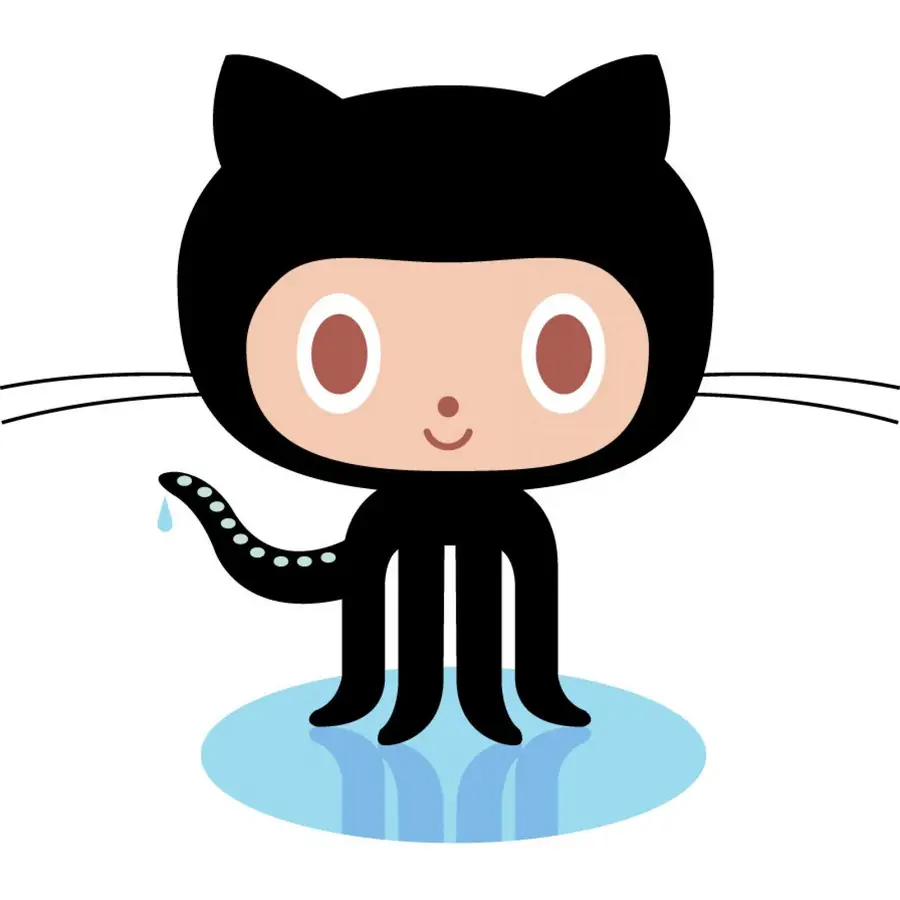Share
How to Set up Git Tab Completion

Share
Interests
Posted in these interests:

Tab completion, or auto-completion, is essential if you’re using Git on the command line. Tab completion is a nice feature of many shells that allows you to complete a word by hitting tab. In this case, we want to be able to use tab completion for things like branches and tags in git. Fortunately, setting it up is pretty simple.
1 – Download the git completion shell script
First, open a shell and navigate to your home directory because that’s where the script will reside.
cdNow download the git completion script using one of the following methods.
Using curl:
curl -O https://raw.githubusercontent.com/git/git/master/contrib/completion/git-completion.bashUsing wget:
wget https://raw.githubusercontent.com/git/git/master/contrib/completion/git-completion.bash2 – Source the git completion file
source ~/git-completion.bashIn most cases, you’ll want to source this file automatically whenever you start a new shell. To do so, open your ~/.bashrc file and append the command from above. Once you save the file, all new shells will automatically source the file.
Note: The tilde (~) refers to your home directory.
3 – Try it out
Move to a git controlled directory and type:
git checkout You should see a list of all of the possible branches that can be checked out!
How to Display the Current git Branch on the Command Line
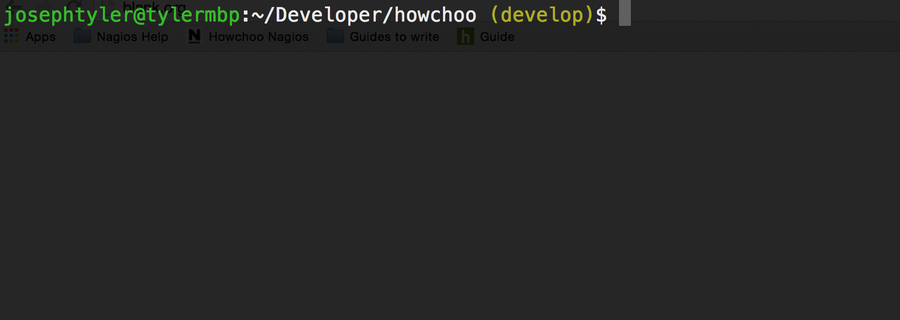
When you’re using git routinely, it’s helpful to know which branch you’re currently on without having to type git status or git branch. Fortunately, there’s a convenient way to add your current git branch to your command line prompt. For help with remote branches, check out this guide on how to check out a remote branch. 1 – Open