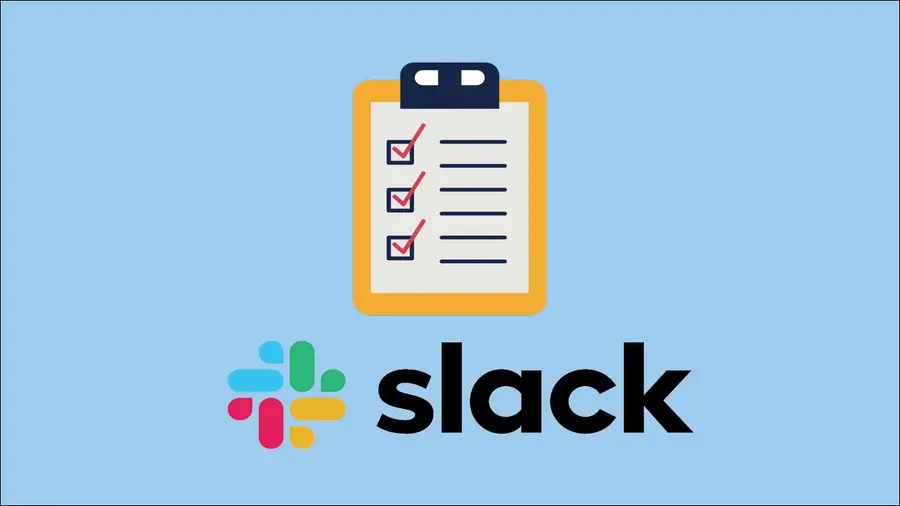Share
How to Set Up Recurring Reminders in Slack

Share
Interests
Posted in these interests:

This short guide will teach you how to set up recurring reminders in Slack, sending a notification to you or your team every week, month, 13th, or whatever interval you choose.
1 – Open the channel you’d like to post in
Open the channel where you’d like the reminder to occur. You can post reminders for yourself or your team in any channel/room or in a direct message.
2 – Use the /remind command
You can use the familiar Slack remind command to remind yourself or a channel of a recurring event:
Remind yourself monthly
/remind me to turn in my expense reports on the 25th of every monthRemind yourself daily
/remind me "Go to lunch" at 11:45 each dayRemind your team weekly
/remind @channel "🚨Howchoo meeting tomorrow at 9am!🚨" at 9PM each WednesdayRemind your team daily
/remind #general "Listen, are you gonna have those TPS reports for us this afternoon?" at 8am every dayOther intervals
Try out different intervals using the same pattern as above.
| 🛈 You can test your message formatting without spamming channels by direct-messaging yourself in Slack. |
3 – Viewing existing reminders
You can view a full list of your recurring Slack reminders, as well as manage them, using the /remind list command.
How to View a Full List of Existing Reminders in Slack
Find a list of all the reminders you’ve already set.
How to Create a Poll in Slack
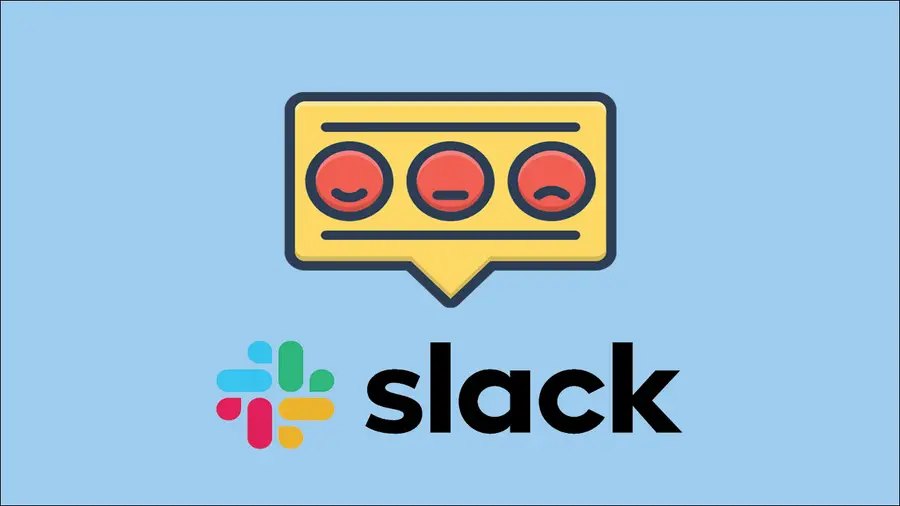
We love using Slack as our remote work space at Howchoo. There are so many features and tools that can be integrated into Slack work spaces and items. Creating a quick and simple poll has to be among the most useful app integrations we’ve discovered in Slack. If you need to quickly gauge the consensus of your