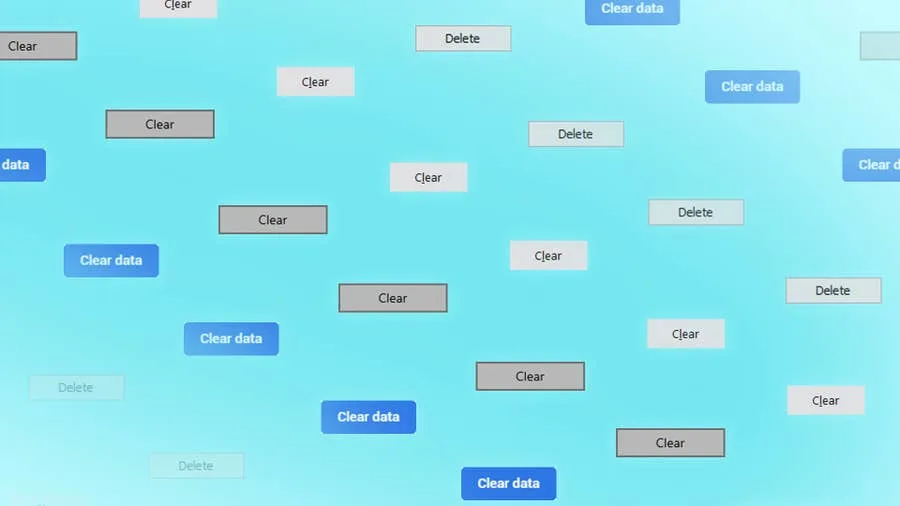Share
How to Find Your Network Security Key (And Protect It!)
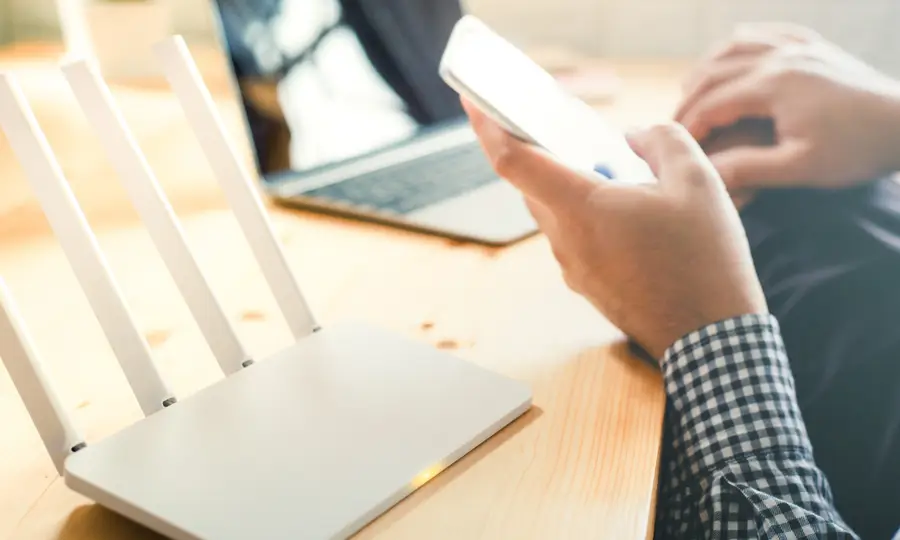
September 15, 2023
12 minutes
Share
Interests
Why Your Network Security Key is So Important
Stop and think for a second about some of the things you do on the internet. You probably work, socialize, manage your finances, shop, and more. All of this data is fed through your router, and when somebody manages to get unauthorized access, they can intercept it. From here, they might track your identity or sell your personal information on the dark web. That’s not all. Cybercriminals can also implant malware or spyware on your network to continue inflicting harm even long after they are gone. Last but not least, even if their intentions aren’t bad and the person just wants a free internet connection, then they’re stealing away bandwidth you pay for!The Types of Network Security Keys
To you, it might just seem like a Wi-Fi password. But there’s actually a lot going on behind the scenes. There are now four main types of Wi-Fi security keys:- WEP (Wired Equivalent Privacy)
- WPA (Wi-Fi Protected Access)
- WPA 2 (Wi-Fi Protected Access 2)
- WPA 3 (Wi-Fi Protected Access 3)
1 – How to find your default network security key

2 – Changing your network password

192.168.1.1/ into your URL bar. Check your router manual, however, as your address might be different. You can also see our router interest page, where we have instructions for logging into most major routers.
Then enter the admin information. In some cases, this is the same password as your default Wi-Fi. In others, there’s a separate admin login. You’ll again be able to find this information in the manual.
Once you’re in, you’ll be able to change the router settings. We recommend changing the login credential and creating a secure password.
How to Create a Secure Wi-Fi Password
The general advice in the world of passwords is that you need some complex, lengthy, and a combination of lower and uppercase letters, numbers, and special characters. You’re looking to make a random, secure password that’s nearly impossible to hack
How to Generate a Random, Secure Password
3 – How to find your network security key in Windows 10
If you can’t find your password, you can retrieve it through Windows, provided you have a computer that has already connected to your router. Follow these steps to find the password in Windows 10:- Open Network Connections.
- Select the Network and Sharing Center icon.
- Tap on Wireless network.
- Select Wireless Properties.
- Open Security.
- Click “Show characters to make the network security visible:“.
4 – How to find your network security key using a Mac

- Search for “Keychain Access” in Spotlight Search.
- In Keychain Access, enter the name of your Wi-Fi network or scroll down to it.
- Click on your network.
- Check Show Password to see your network security key.
- Enter your Mac password to be able to see it.

NordPass Review: Finally a Free Password Manager We Can Love
Label us “impressed” with this relatively new password manager.
How to Change Your Frontier WiFi Password

November 25, 2023
There are a few reasons you might want to update or reset your WiFi password: making your network more secure, and making your password easier to remember and type. Improved network security You can add an extra layer of security to your network by changing the WiFi password. As long as your new password is
Continue Reading