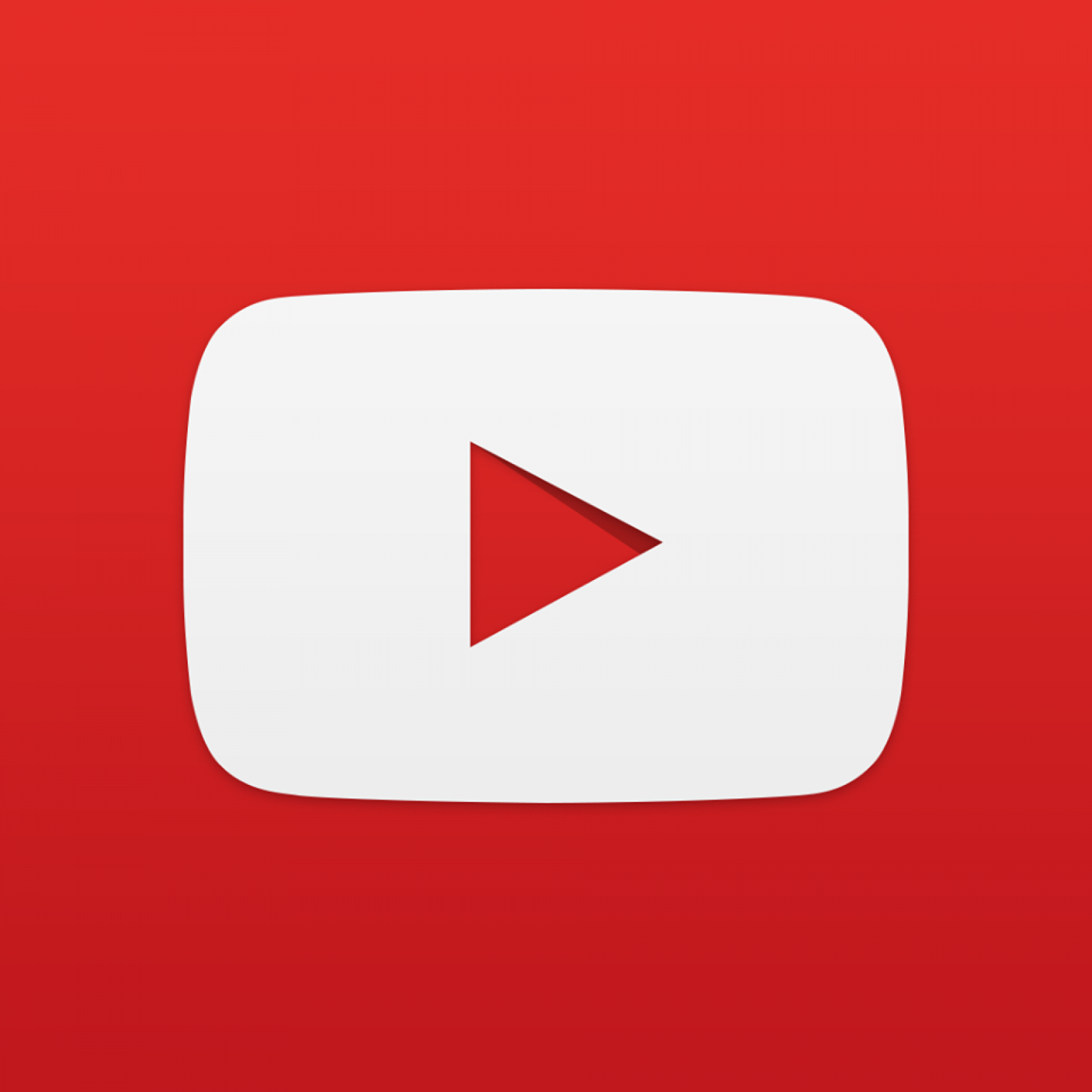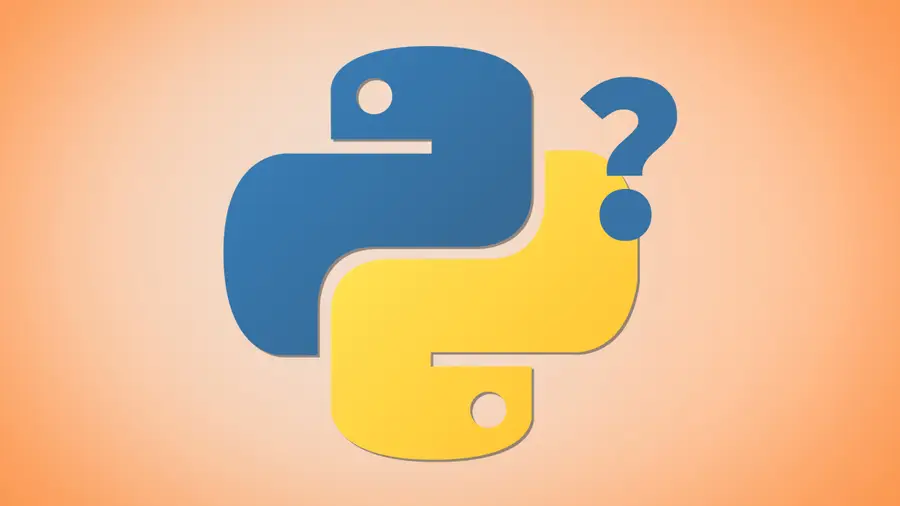Share
How to Pretty Print JSON in Chrome Developer Console

Share
Interests
Posted in these interests:



This short guide will show you how to pretty print a JSON object in the Chrome Developer Tools console.
1 – Output your object as a string
Wrap your object in JSON.stringify and log it to the console:
const currentlyDrinking = {
beer: 'Yeungling',
container: 'bottle',
empty: true
};
console.log(JSON.stringify(currentlyDrinking));This will result in the following minified object:
{"beer":"Yeungling","container":"bottle","empty":true}Not exactly pretty yet, so we’ll need to format it. This is especially important for larger objects.
2 – Format the pretty-printed output
To format our object, we’ll need to specify the number of spaces we’d like:
const currentlyDrinking = {
beer: 'Yeungling',
container: 'bottle',
empty: true
};
console.log(JSON.stringify(currentlyDrinking, undefined, 4)); // use 4-space tabs to format and indent the codeThis results in:
{
"beer": "Yeungling",
"container": "bottle",
"empty": true
}Much better!
3 – More formatting options
For more Chrome Developer console object pretty-printing options, check out the JSON.stringify() MDN docs.
Secure Your Sensitive Data with Kubernetes Secrets
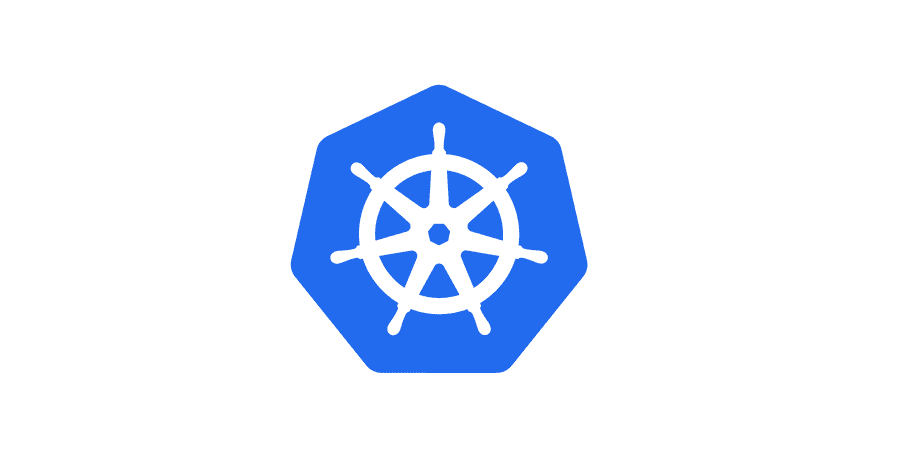
Kubernetes secrets are objects that store and manage sensitive data inside your Kubernetes cluster. One mistake developers often make is storing sensitive information like database passwords, API credentials, etc in a settings file in their codebase. This is very bad practice (hopefully for obvious reasons). Most developers know this, but still choose the option because it’s easy.