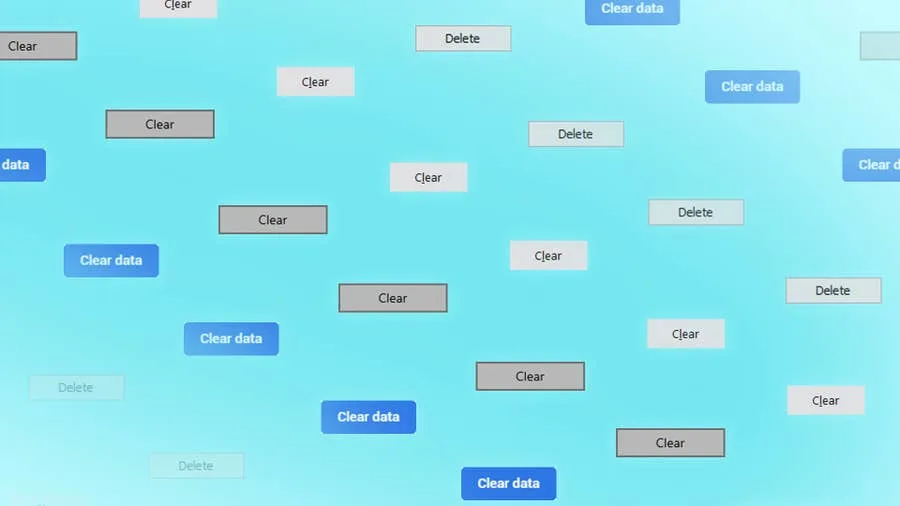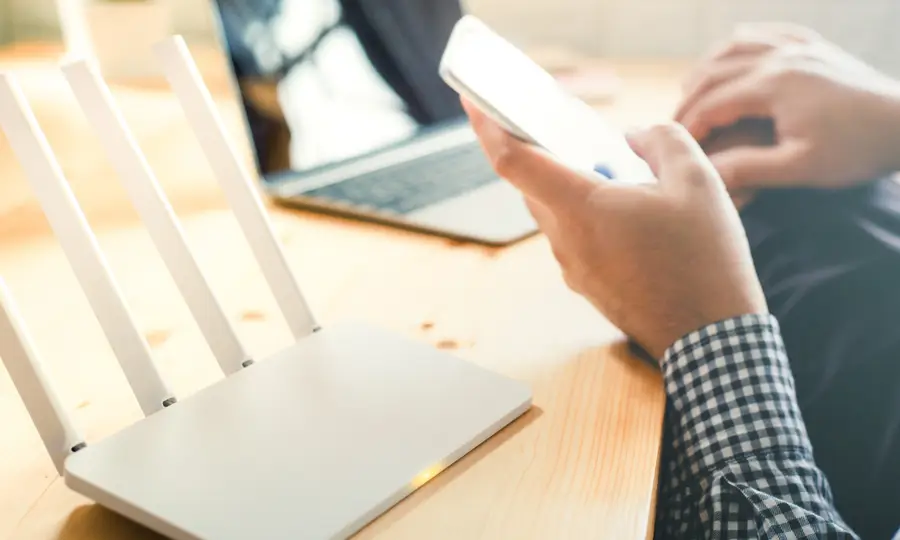Share
How to Reset a CenturyLink Router or Modem

Share
What you’ll need
Interests
Series
Posted in these interests:



Resetting your CenturyLink router or modem is a common troubleshooting step for network latency. It’s also an easy way to start over with fresh settings on your network.
Factory resetting your device will wipe all of your custom settings—this includes things like your WiFi password and network name. Be certain you’re ready to proceed before initiating a factory reset.
If you aren’t happy with your CenturyLink service, you may want to check out Xfinity.
Howchoo may earn a small commission when you order products and services through our affiliate links.
1 – Locate the Reset Button
Look for the factory reset button on the back of your modem or router—it’s likely red. This button is usually the smallest and may require a pen to press it all the way.
2 – Use the Reset Button
To initiate the factory reset, press and hold the button for at least 15 seconds. The reset will begin when the modem lights begin to flash.
3 – Wait
Wait for at least 3-5 minutes for the factory reset to finish.
The Internet light will shine green when the process is complete.
How to Change Your Frontier WiFi Password

There are a few reasons you might want to update or reset your WiFi password: making your network more secure, and making your password easier to remember and type. Improved network security You can add an extra layer of security to your network by changing the WiFi password. As long as your new password is