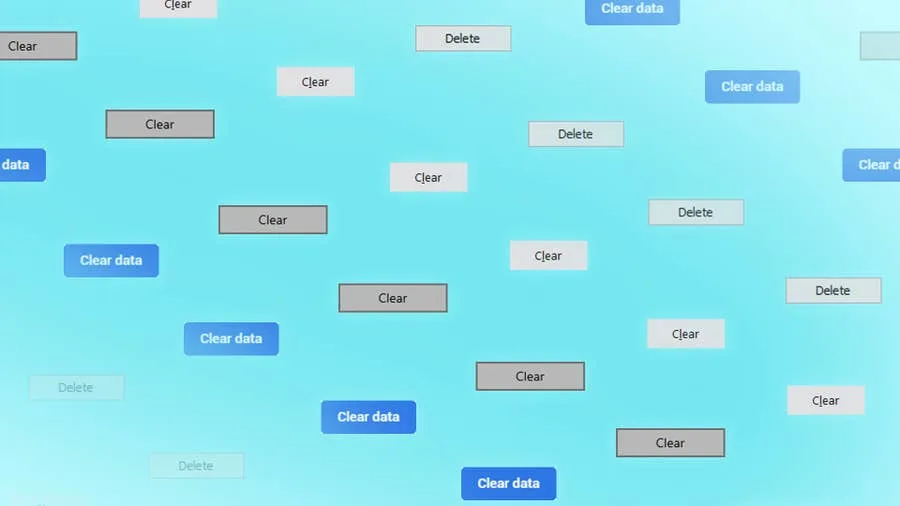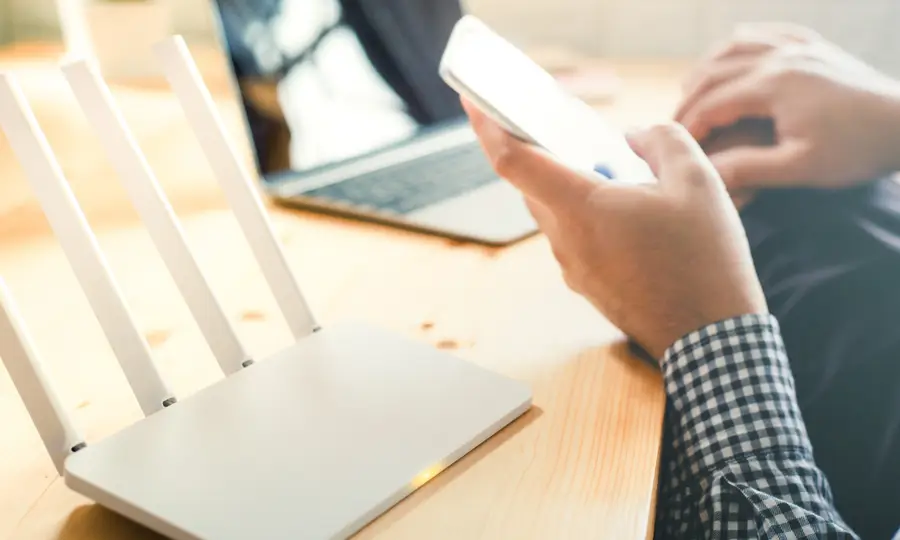Share
How to Log in to an ASUS Router

Share
What you’ll need
Interests
Series
Posted in these interests:



Your ASUS router login can be used to perform common setup tasks, secure your wireless network, and more. This guide will show you how to log into your ASUS router using the router’s IP address and login credentials, including the default username and password.
1 – Connect to your network
Use your computer, phone, or tablet to connect to your network using WiFi or an Ethernet cable.
2 – Visit the ASUS router IP in your browser
In your web browser, visit the ASUS router IP address: http://192.168.1.1
If you don’t see the login screen, try visiting http://router.asus.com instead.
3 – Use the ASUS router default login info
Use the ASUS router default password and username below to access your router:
Username: admin
Password: adminOnce logged in you can change your admin password to one that’s more secure.
4 – Need help?
If you can’t log in, post in the comments section below and I’ll do my best to help you out!
Average response time: Less than 1 day.
How to Change Your Frontier WiFi Password

There are a few reasons you might want to update or reset your WiFi password: making your network more secure, and making your password easier to remember and type. Improved network security You can add an extra layer of security to your network by changing the WiFi password. As long as your new password is