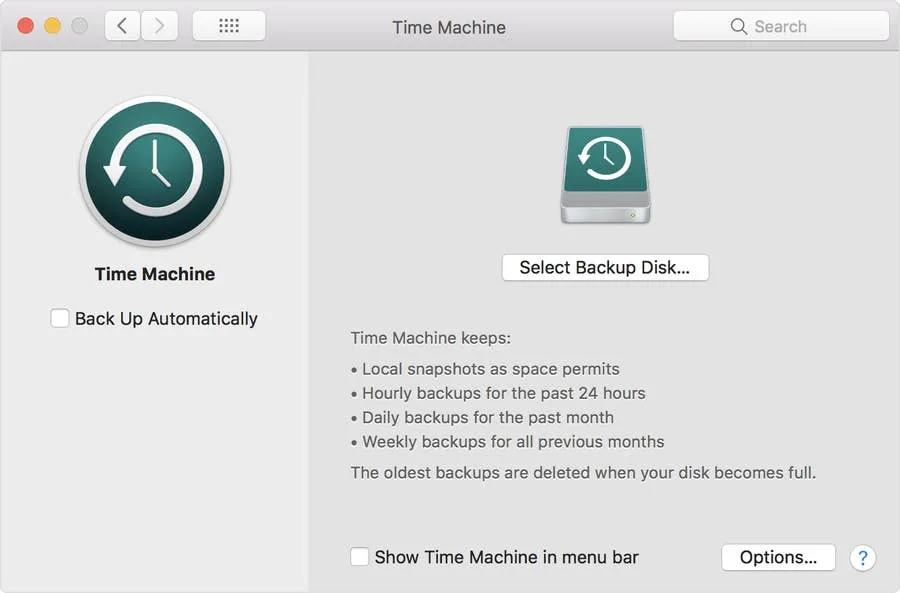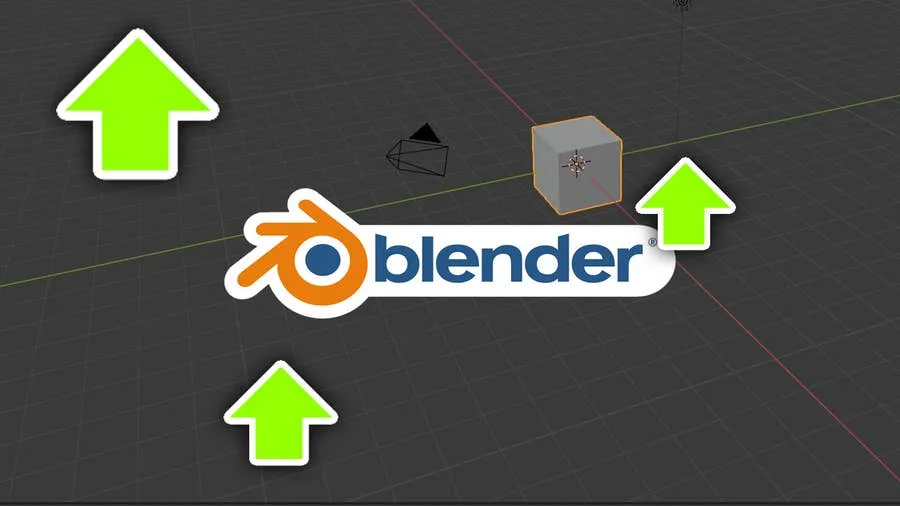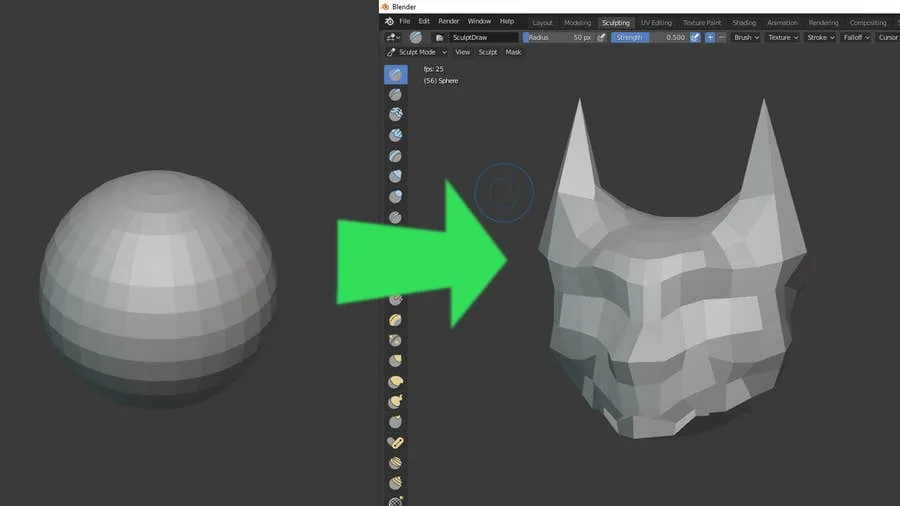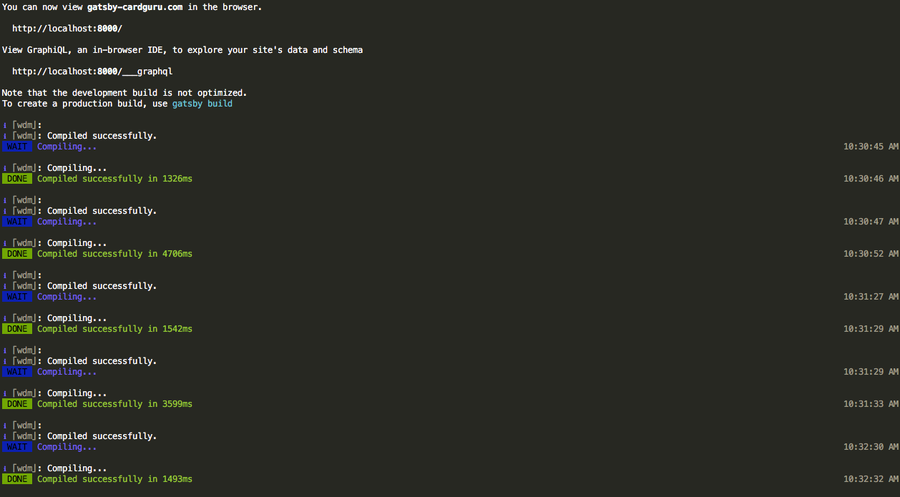Share
How to Always Show File Extensions in MacOS
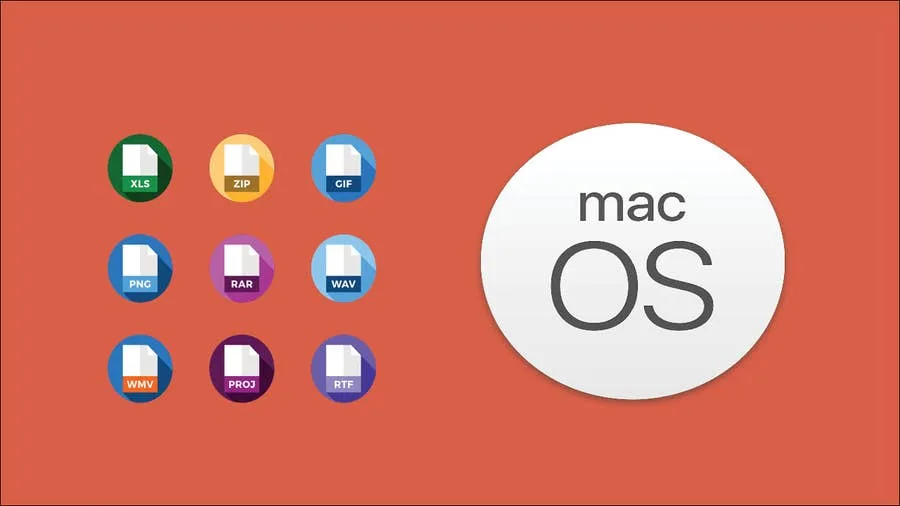
Share
Interests
As a website designer, I work with a lot of files—and a lot of file types. Nothing’s worse than wasting time trying to fix a problem caused by an overseen missing file extension.
Here are the three easy steps to always show file extensions in macOS.
1 – Open a Finder window

At the bottom-left of your dock, click on the Finder icon.
2 – Open Preferences

Go to Finder > Preferences.
3 – Select “Show all filename extensions”

Make sure that “Show all filename extensions” is checked. Now, you should always see file extensions in macOS.
How to Enable the “Popping” Sound When Adjusting the Volume on Your Mac

Starting with MacOS Sierra and High Sierra, your Mac will no longer play a “pop” sound when you adjust your volume. If you prefer to have this sound when you adjust volume up and down (as I do), this guide will teach you how to reenable it. 1 – Open Sound System Preferences Navigate to System