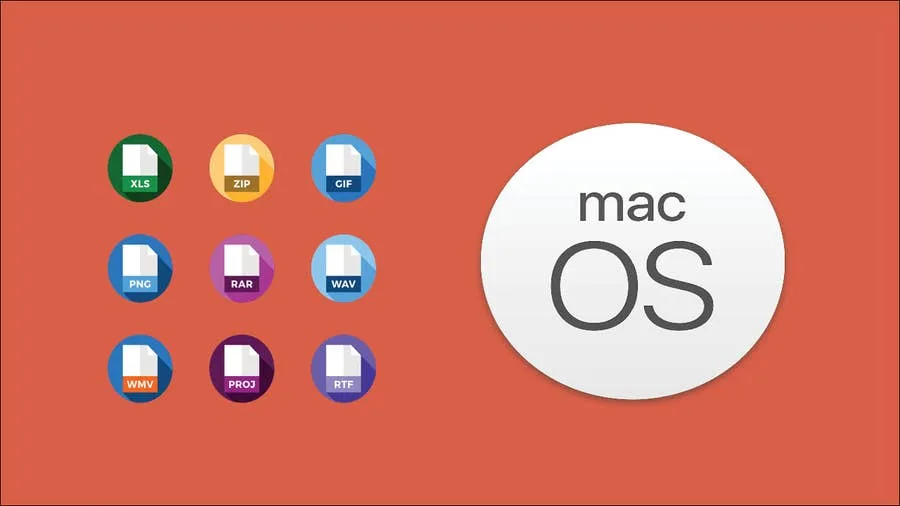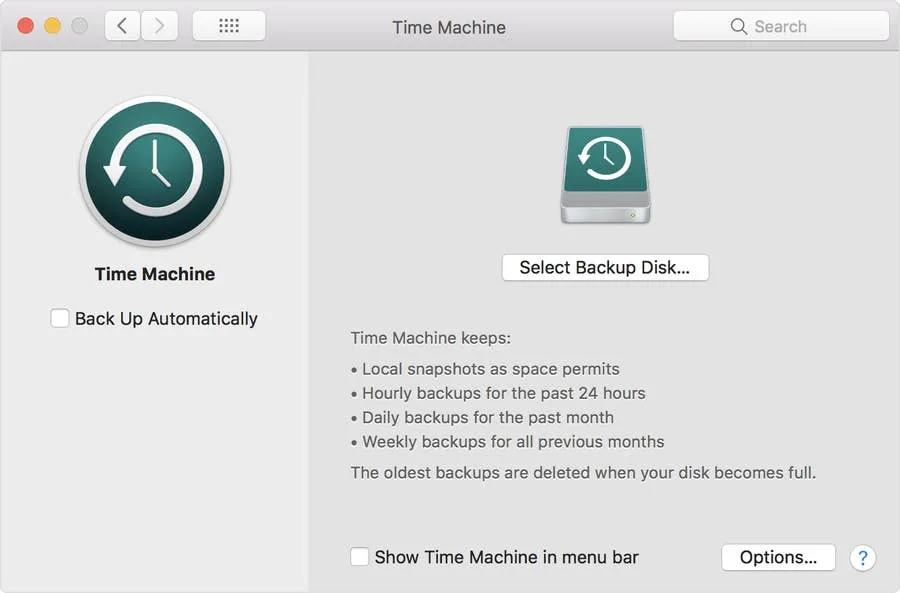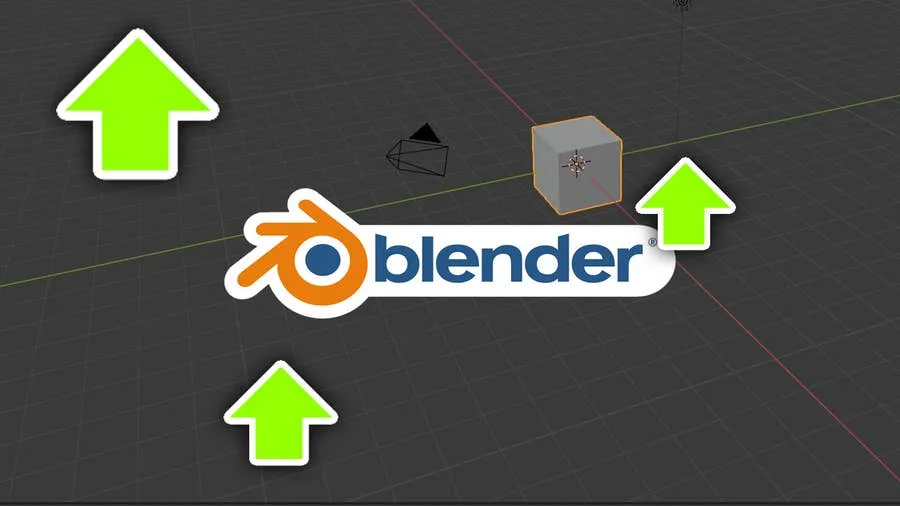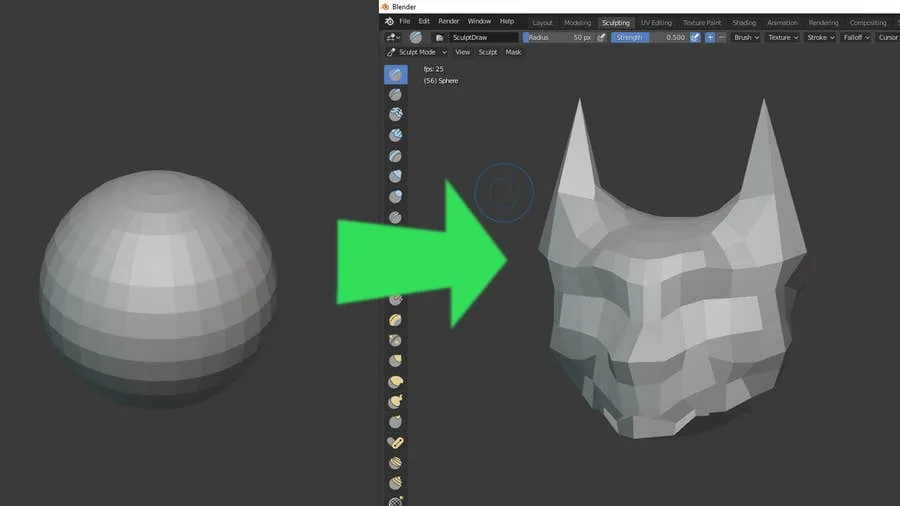Share
How to Use the Monokai Theme in Terminal on Mac
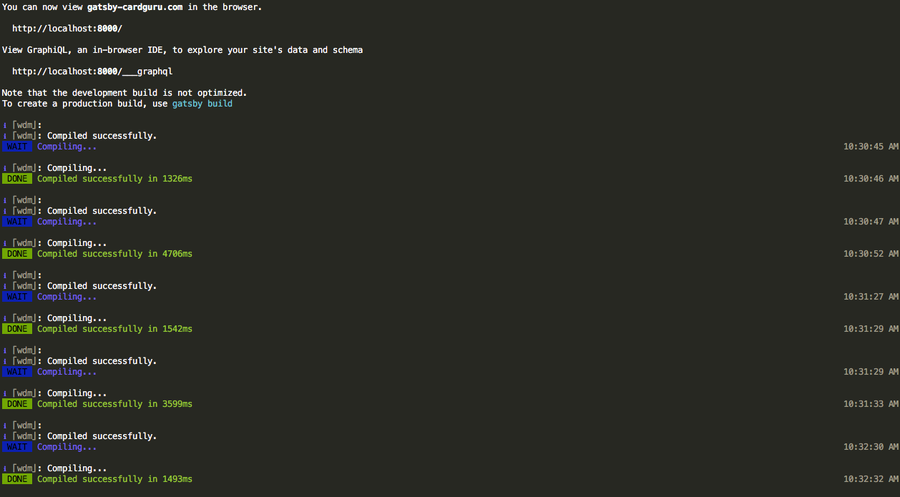
Share
As a big fan of Sublime Text, I was excited to find out that somebody made a port of the Monokai theme for macOS and OSX’s Terminal. Originally developed by Wimer Hazenberg, Monokai is a great color scheme available for a variety of text-based applications. This short guide will show you how to get Monokai into Terminal.
1 – Download monokai.terminal

Download Stephen Way’s monokai.terminal port from the project’s Github page. Unzip the file.
2 – Install monokai.terminal

Double-click Monokai.terminal to open it. This will automatically install the color scheme into Terminal.
3 – Allow installation from unidentified developers

You may see a message similar to this:
“Monokai.terminal” can’t be opened because it is from an unidentified developerIf you see this message, navigate to System Preferences > Security & Privacy > General and ensure that the App store and identified developers option is checked.
Then, click “Open Anyway”.
4 – Make Monokai your default Terminal color scheme

With Terminal open, navigate to Terminal > Preferences. Select the Profiles tab (MacOS) or Settings tab (OS X) and then click Monokai in the side pane. Finally, click the Default button.
You’re all done!
How to Enable the “Popping” Sound When Adjusting the Volume on Your Mac

Starting with MacOS Sierra and High Sierra, your Mac will no longer play a “pop” sound when you adjust your volume. If you prefer to have this sound when you adjust volume up and down (as I do), this guide will teach you how to reenable it. 1 – Open Sound System Preferences Navigate to System