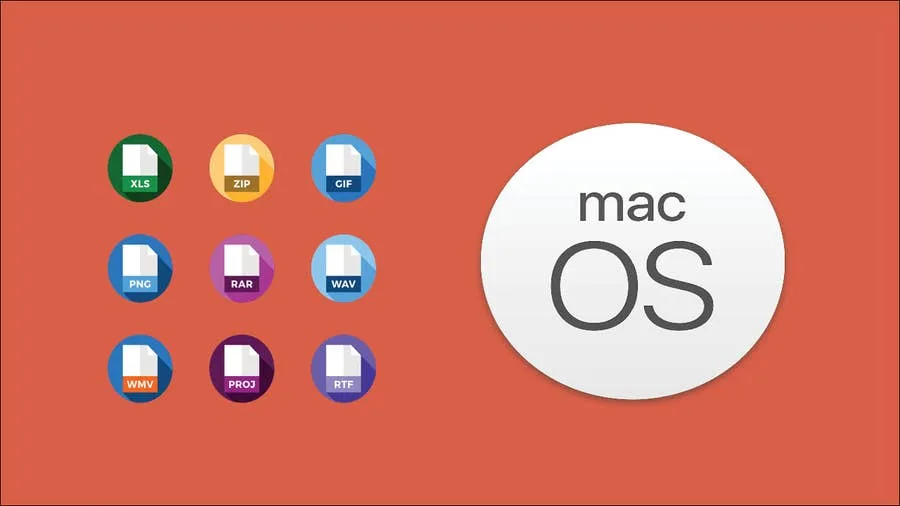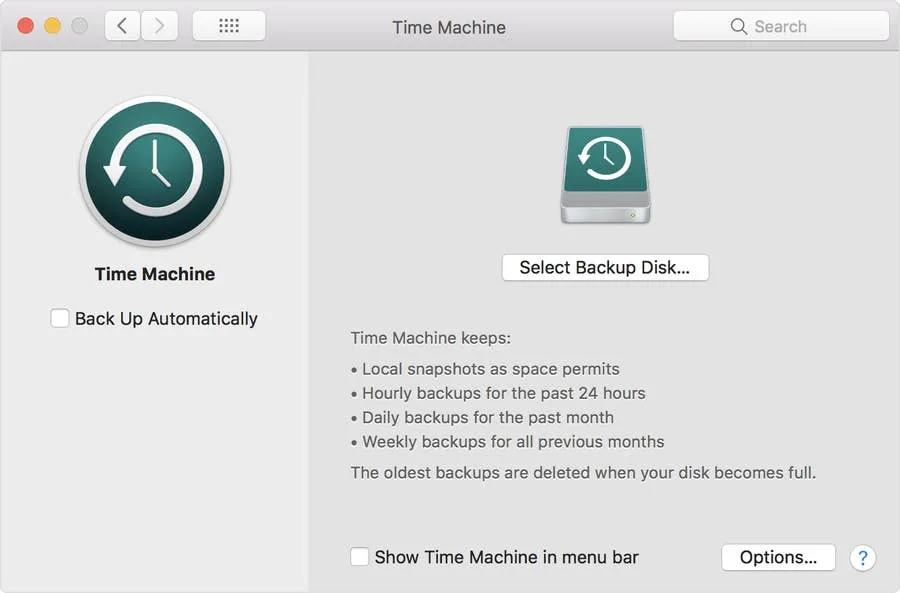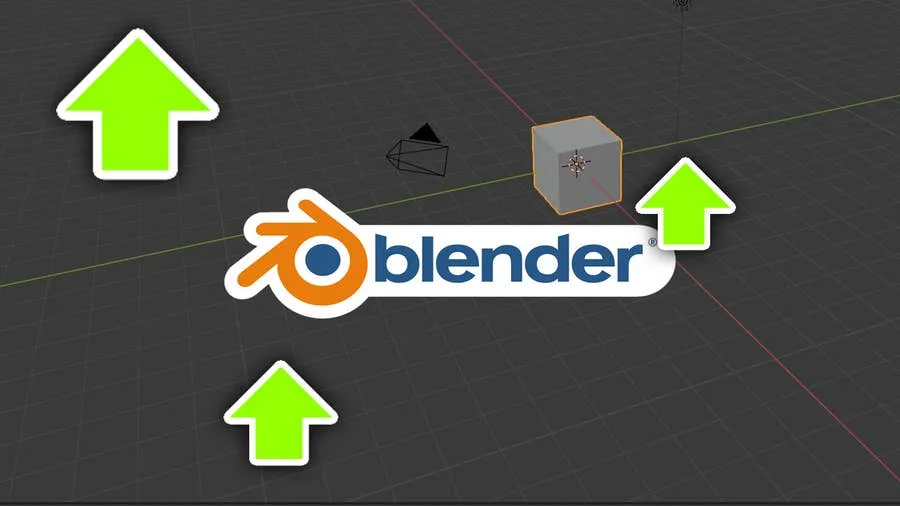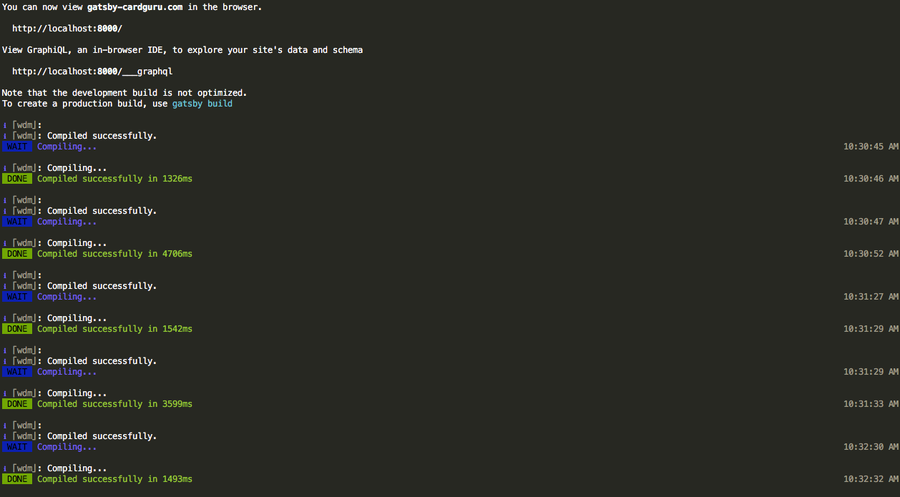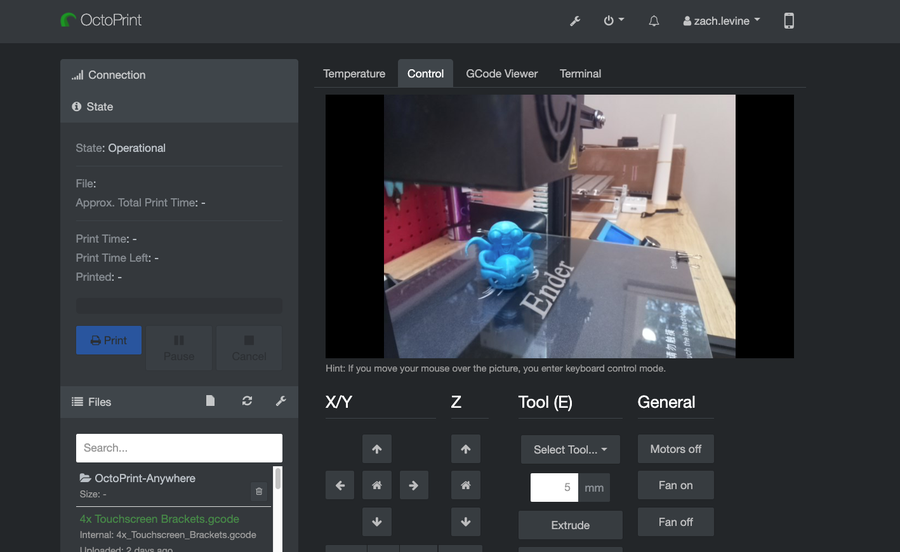Share
How to Sculpt in Blender
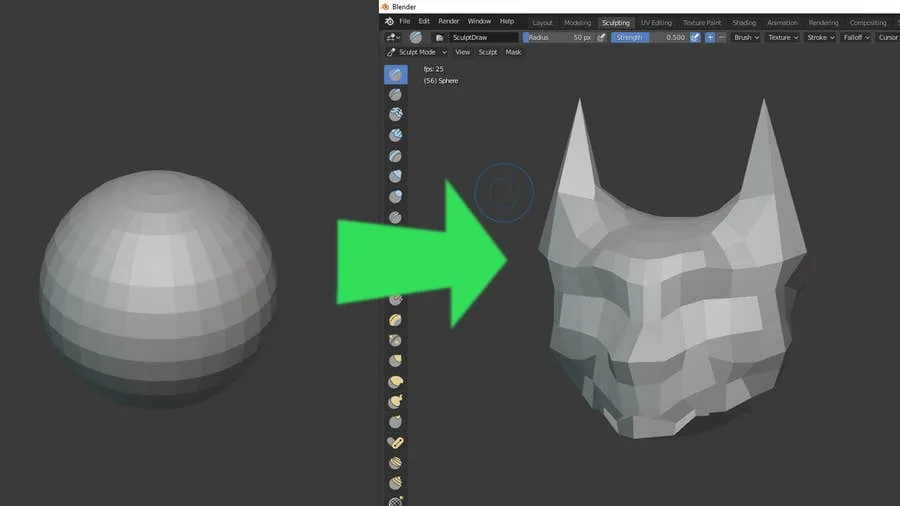
November 21, 2023
11 minutes
Share
Interests
Posted in these interests:



1 – Make sure Blender is up to date
Before you begin any new project in Blender, make sure you’re running the most recent version. Unless you’re using a specific version for a particular reason, it’s good practice to keep your software up to date. Check out our guide on how to update Blender if you’ve never done this before.2 – Start a new file
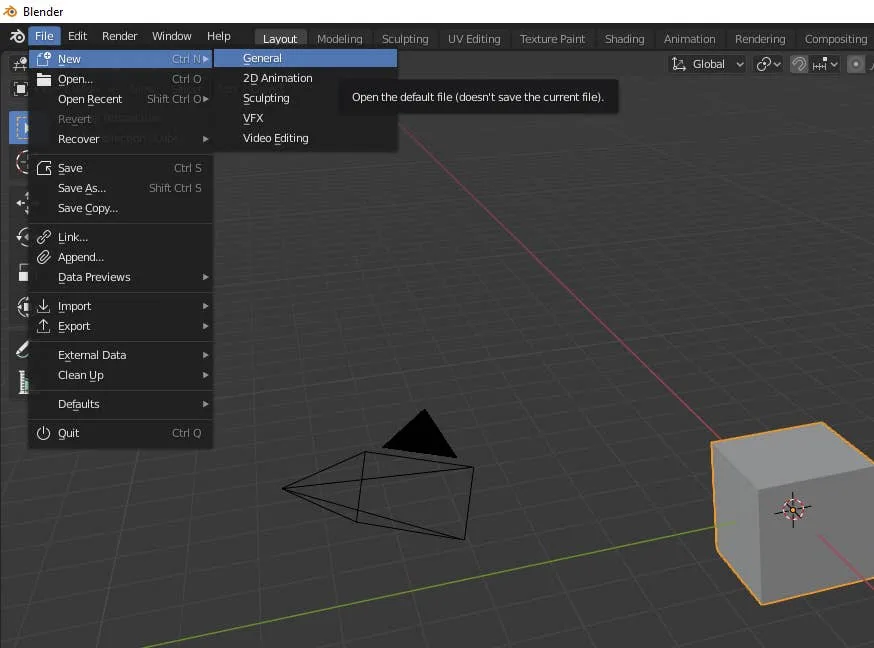
3 – Choose the sculpting tab
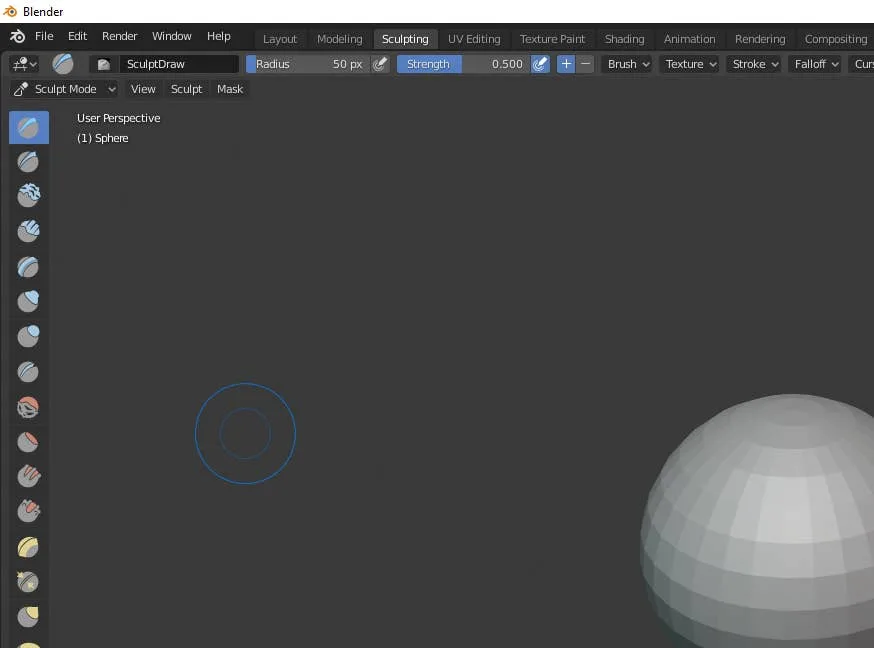
4 – Familiarize with the sculpting tools
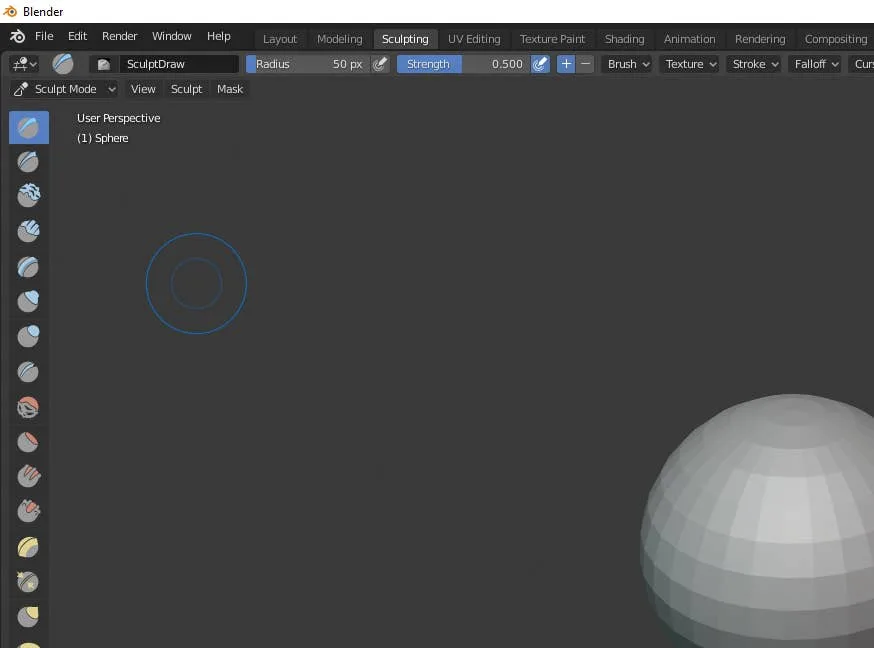
5 – Blender Sculpting Tools List
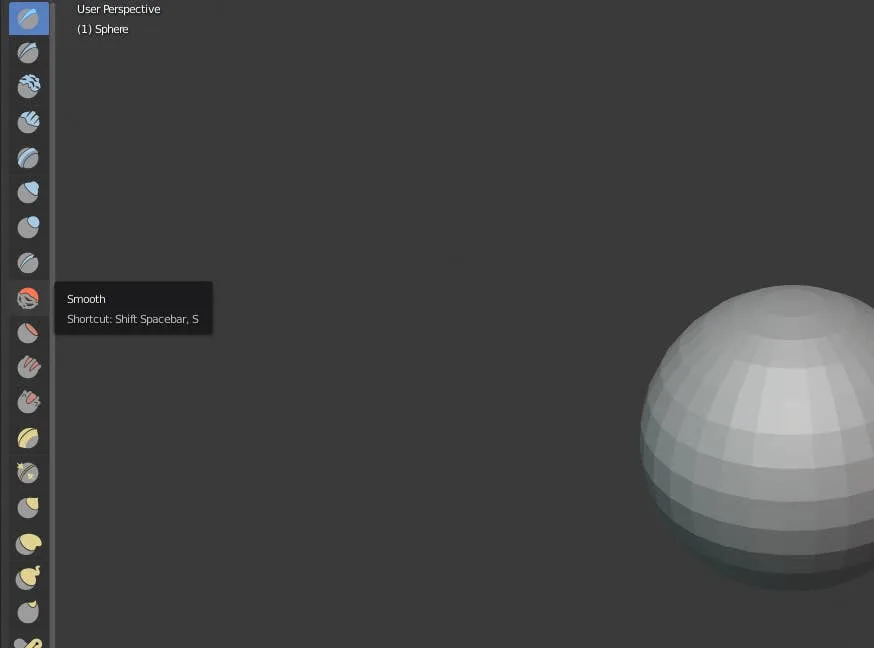
- Draw – This tool allows you to paint with a 3D brush, moving vertices either in or out.
- Clay – The clay tool paints inward or outward but only on a specific plane.
- Clay Strips – The Clay Strips tool works just like the Clay tool but uses a cube-shaped brush instead of a spherical one.
- Layer – With the layer tool, the height of each brush stroke is capped. Letting go of the button and starting a new stroke will reset the height cap.
- Inflate – This tool expands (or contracts when using Deflate mode) vertices based on the direction of their normals.
- Blob – Using this tool will round meshes outward or inward into a spherical shape.
- Crease – This tool makes sharp crevices.
- Smooth – The Smooth tool evens out vertices touched by the brush.
- Flatten – With Flatten, you can make solid, flat, planes on an otherwise bumpy surface.
- Fill – This tool pulls vertices up level with others to fill in gaps. The Deepen mode will push them down.
- Scrape – The Scrape tool is similar to both Flatten and Fill by moving vertices in relation to a plane. Its inverse is the Peak tool which pushes vertices upwards and away from a given plane.
- Pinch – Wherever the brush is placed when pressing the mouse button will attract vertices to the center of that point. The inverse of the tool is Magnify which moves them away from the brush center.
- Grab – The Grab tool allows you to pick and move vertices by clicking and dragging.
- Snake Hook – Vertices are pulled along each brush stroke to form a snake-like pattern.
- Thumb – When using the Thumb tool, vertices within the brush area are flattened towards the direction of the stroke.
- Nudge – The Nudge tool lets you push vertices with the stroke of a brush.
- Rotate – Clicking and dragging will rotate the vertices within the brush. Moving the brush will determine how far and which direction the rotation goes.
- Simplify – This tool will address any short edges by collapsing them but only if dynamic topology is enabled under the Brush > Sculpt Tool menu.
- Mask – Use this tool to select vertices that you don’t want to be affected by other brushes.
- Annotate – Annotate offers a selection of annotation tools including lines, free-hand, and polygonal options.
6 – Sculpt your object

How to Enable the “Popping” Sound When Adjusting the Volume on Your Mac

December 13, 2023
Starting with MacOS Sierra and High Sierra, your Mac will no longer play a “pop” sound when you adjust your volume. If you prefer to have this sound when you adjust volume up and down (as I do), this guide will teach you how to reenable it. 1 – Open Sound System Preferences Navigate to System
Continue Reading