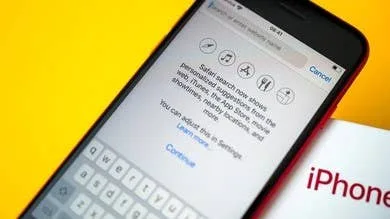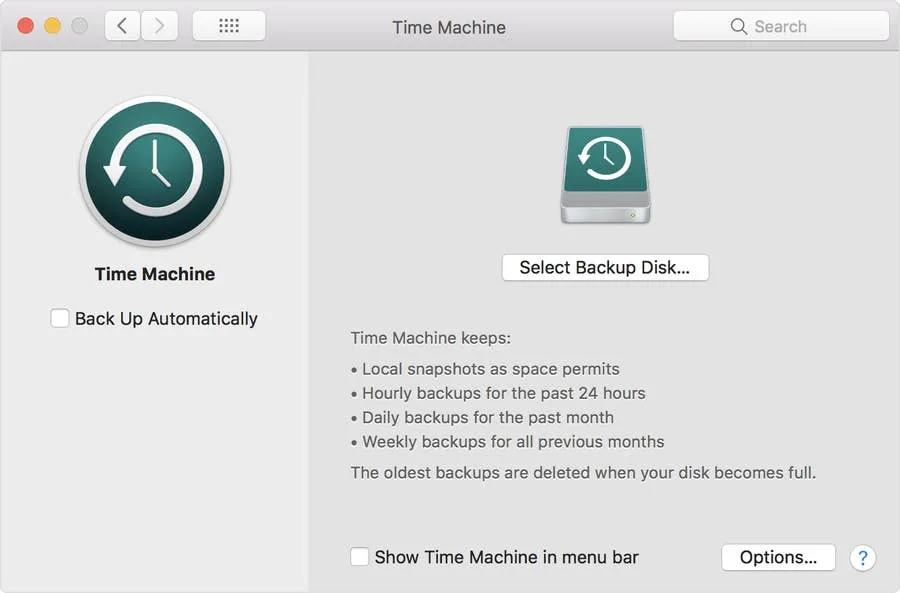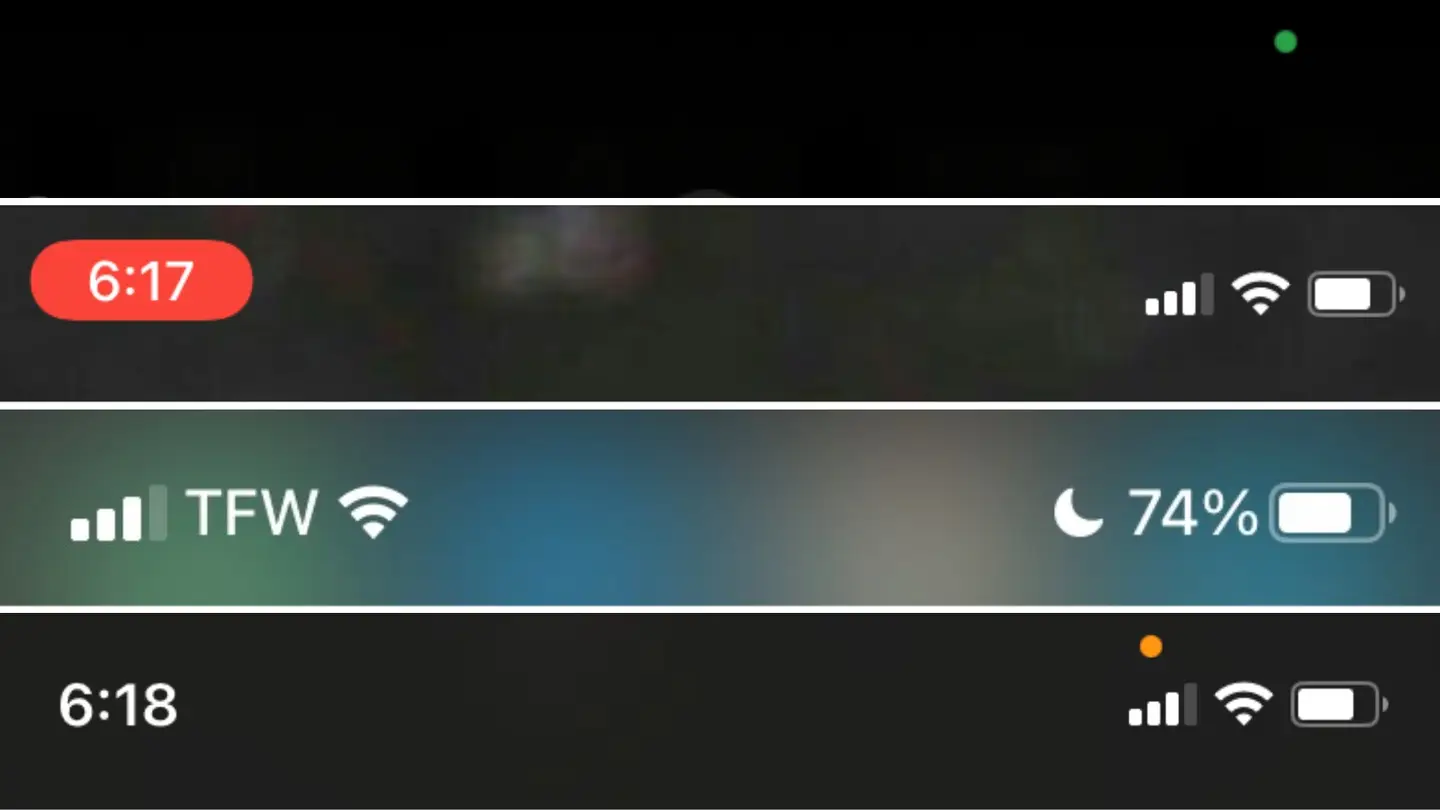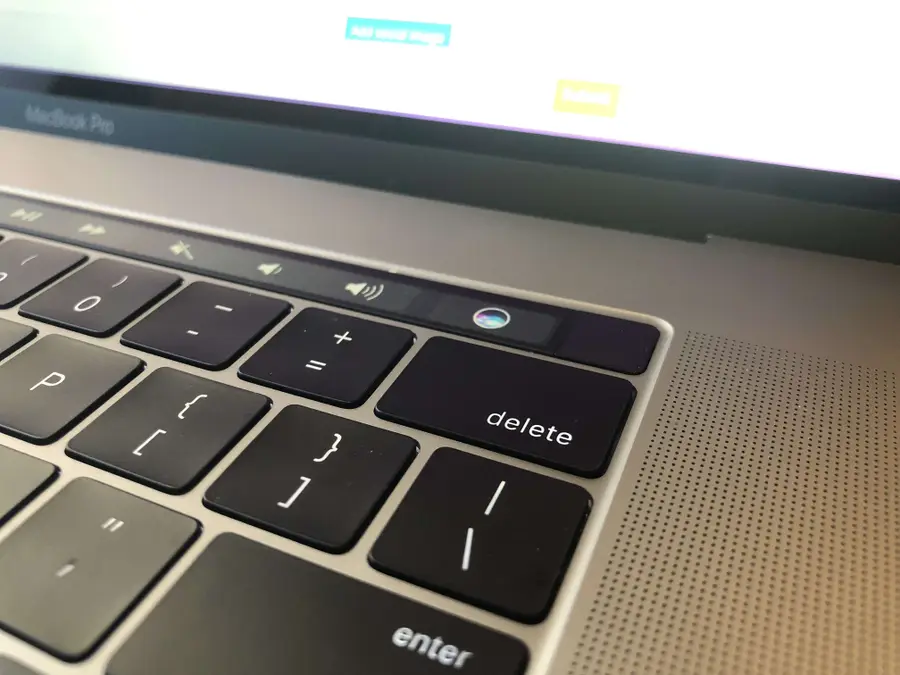Apple
How to Enable the “Popping” Sound When Adjusting the Volume on Your Mac
Starting with MacOS Sierra and High Sierra, your Mac will no longer play a “pop” sound w
How to Block a Website with Screen Time on Your iPhone
Screen time gives iPhone users the opportunity to track and manage their iPhone usage, making s
How to Disable Local Time Machine Backups in macOS
Your Mac has a “feature” that will put time machine backups on your local disk if your p
How to Display macOS Notifications from the Command Line
In this guide, we’re going to use AppleScript and a tool called osascript to display
Apple AirPods Pro Review: Read Before You Buy!
⭐⭐⭐⭐OUR RATING: 4.0/5 Recently, Apple’s been pushing their AirPods Pro
What the Symbols on Your Apple iPhone Mean
Over the years, as iOS versions improve and advance, the symbols and status indicators on
How To Connect Your AirPods With a Keyboard Shortcut in MacOS
Note: This guide does not work on MacOS 11 Big Sur. Look out for an updated guide coming soon. Accor
How to Adjust the Volume on Your AirPods & AirPods Pro
Adjusting the volume of your Apple AirPods on the fly is essential when you don’t have time to
How to Remove Siri from the Touch Bar on the MacBook Pro
You probably use your backspace [delete] key quite a bit. If you have a Macbook Pro, you p
30 Amazing Things You Didn’t Know Your iPhone Could Do
Most iPhone users use their iPhones everyday without accessing all of its capabilities. We often hea
How to Skip Songs on the AirPods Pro (And Skip Back)
In this guide, we’ll show you how to skip songs/tracks while listening to music or audio on yo
How to Choose Which Calendars to Sync in Google Calendar
I’m the kind of person who uses both Google and Apple products. All of my calendar data is sav