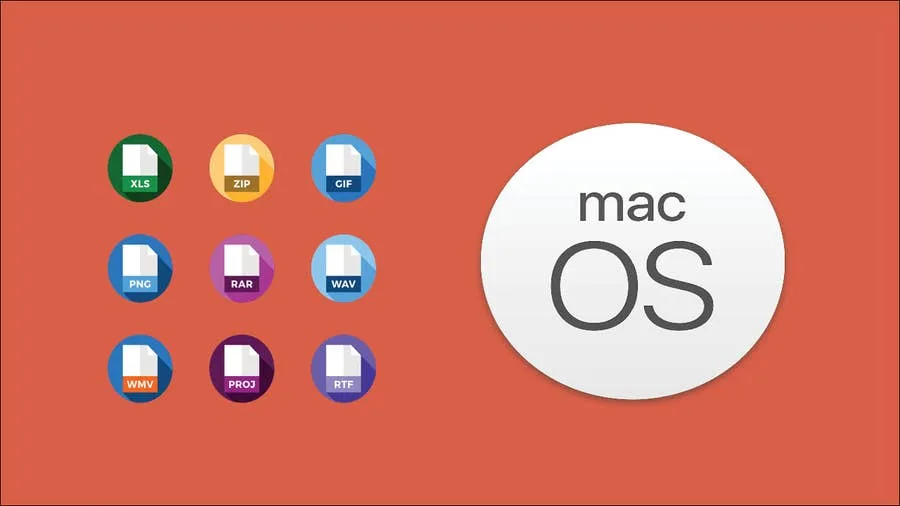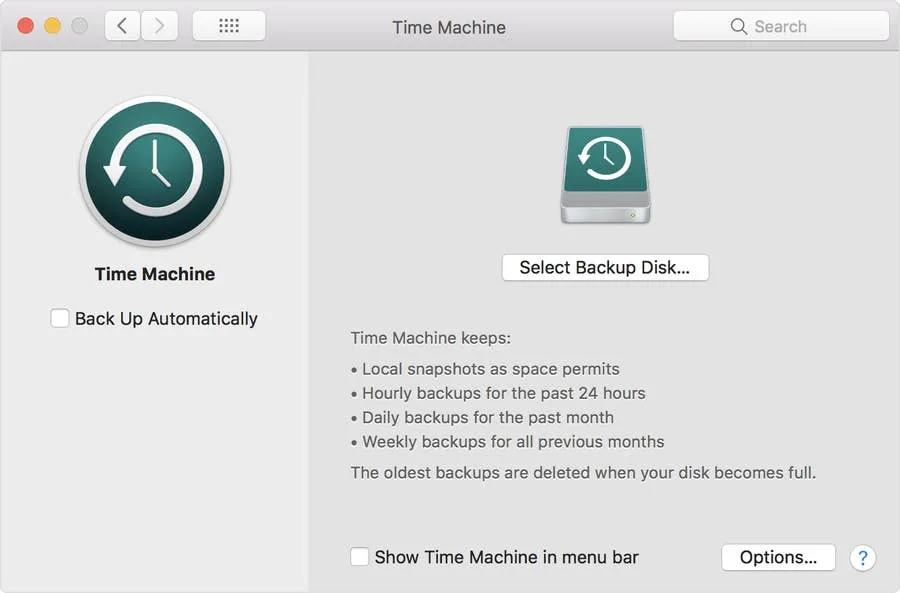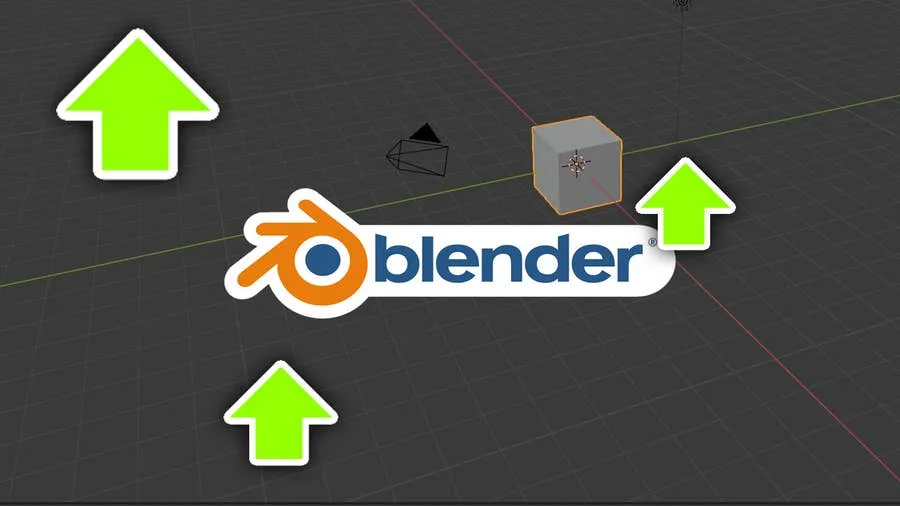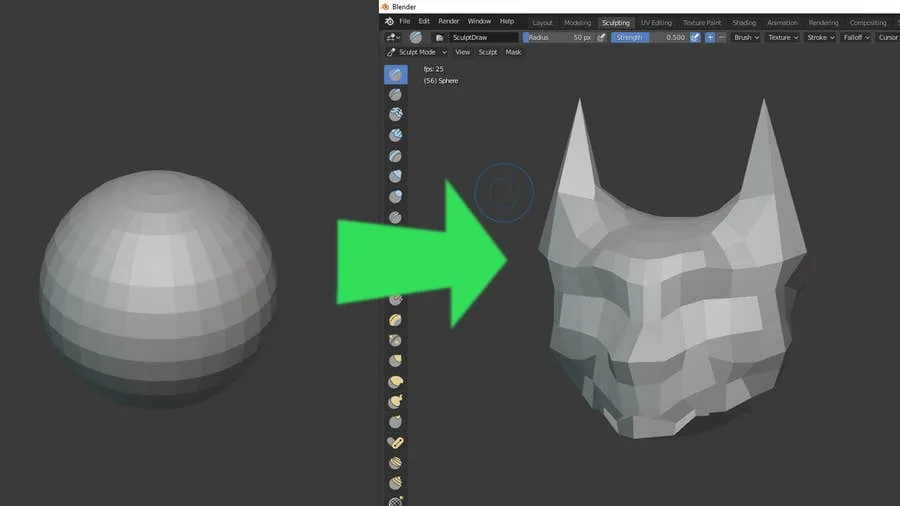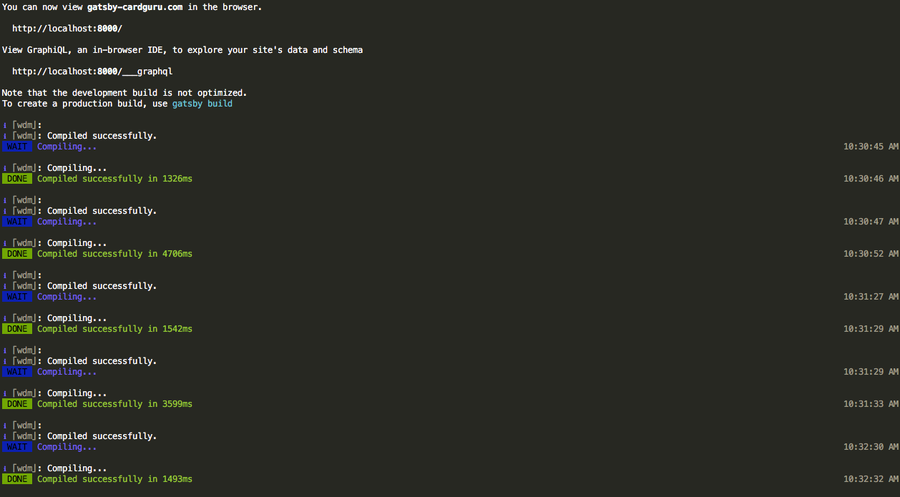Share
How to Instantly Show and Hide the Dock on Mac

Share
Interests
Posted in these interests:

This guide shows you how to modify the dock such that it will hide or show the instant you roll over it, rather than the annoying default delay.
1 – Enable autohide

If you haven’t already, enable autohide. Navigate to System Preferences > Dock & Menu Bar and select the Automatically hide and show the Dock option.
2 – Open Terminal

Navigate to Applications > Utilities > Terminal.
3 – To make the dock hide and show instantly
Paste the following command and press enter:
defaults write com.apple.Dock autohide-delay -float 0.0001; killall DockNote: Prior to MacOS Mojave, you may need to use this command instead:
defaults write com.apple.Dock autohide-delay -float 0; killall Dock4 – To undo this and restore normal dock behavior
Paste the following command and press enter:
defaults delete com.apple.Dock autohide-delay; killall DockHow to Enable the “Popping” Sound When Adjusting the Volume on Your Mac

Starting with MacOS Sierra and High Sierra, your Mac will no longer play a “pop” sound when you adjust your volume. If you prefer to have this sound when you adjust volume up and down (as I do), this guide will teach you how to reenable it. 1 – Open Sound System Preferences Navigate to System