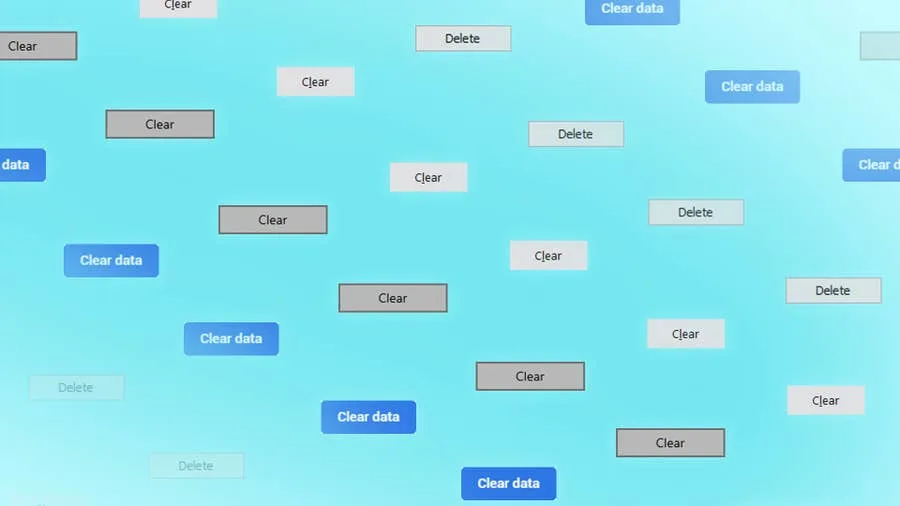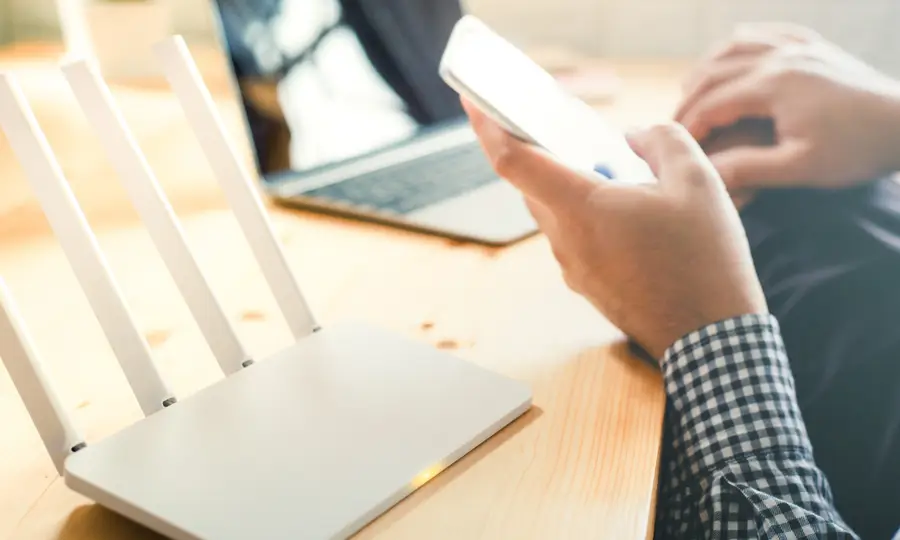Share
How to Log into an AT&T Router and AT&T U-verse Router
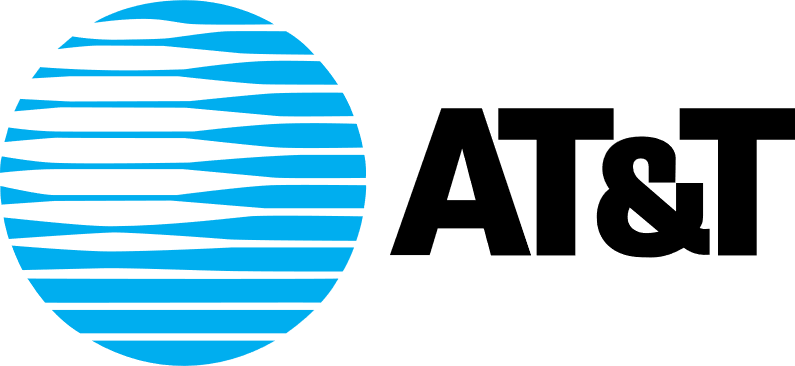
Share
What you’ll need
Interests
Series
Posted in these interests:



Also known as your AT&T Wireless Gateway, you can log in to your AT&T router simply by visiting this page, while connected to your AT&T network. That will allow you to log in to your AT&T router and make any changes you need.
What kinds of changes can I make once I log in to the AT&T router?
Log in to your AT&T router to change your Wi-Fi password, customize your network name, change security settings, and much more.
Note that AT&T has discontinued the U-verse router as of 2020. If you’re still using an AT&T U-verse router, however, this guide will still work for you to log in to the AT&T U-verse router.
1 – Make sure you’re connected to your AT&T router’s network
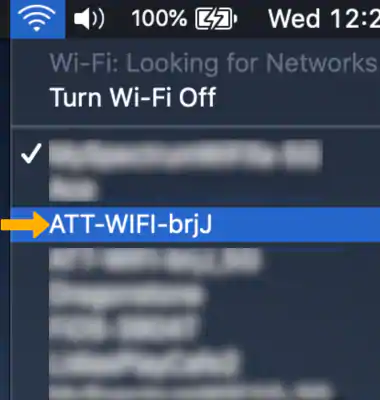
Make sure that you’re connected to your AT&T network either via WiFi or ethernet. (Hint: if you’re able to visit this website over your AT&T network, then you’re connected.)
2 – Open a browser and go to 192.168.1.254
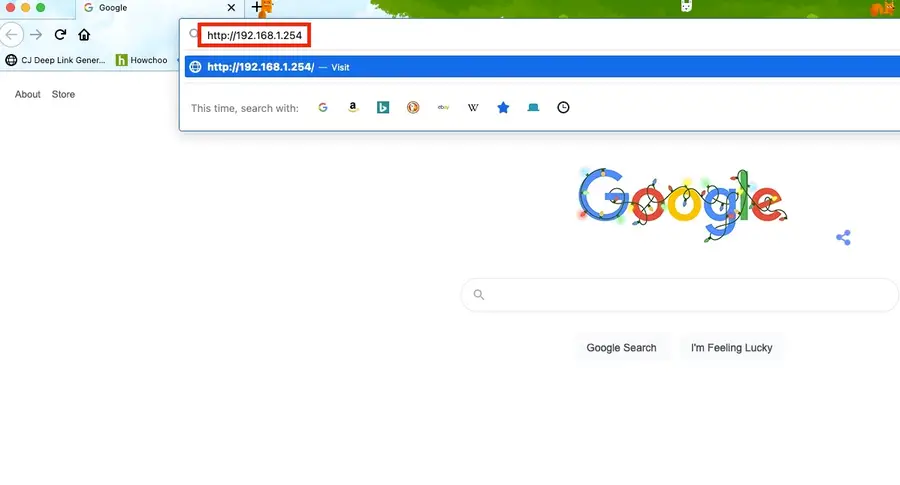
Or click here: http://192.168.1.254.
As long as you are connected to your network, then you will not be asked for a password.
If you’re asked for a password when logging into AT&T Router
- Try leaving the page blank and hitting enter.
If that does not work:
- Your default username (if you haven’t made any changes) will be admin.
- Try leaving the password field blank.
If that did not work: – Your password can be found on the sticker on the side of your AT&T router and/or modem. – Use that password with the admin username. – If you still can not find the password, then you’ll need to contact AT&T for help logging into your router.
How to Change Your Frontier WiFi Password

There are a few reasons you might want to update or reset your WiFi password: making your network more secure, and making your password easier to remember and type. Improved network security You can add an extra layer of security to your network by changing the WiFi password. As long as your new password is