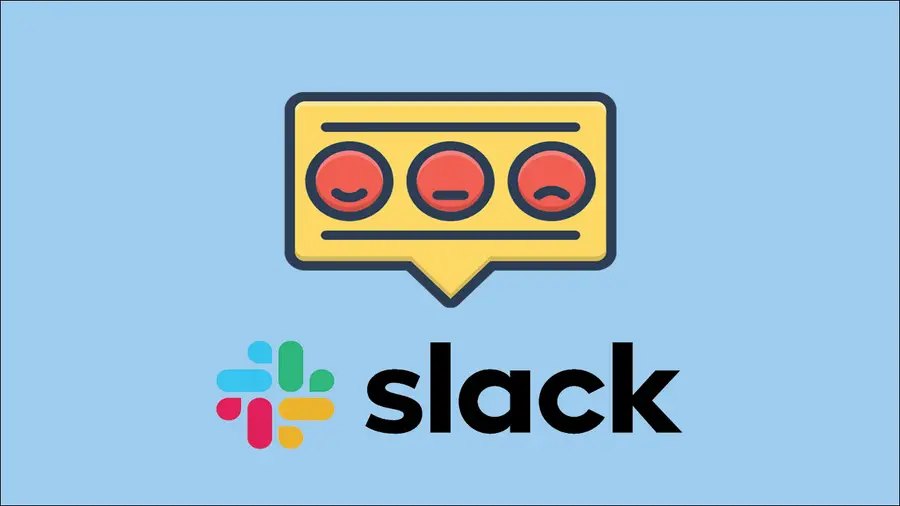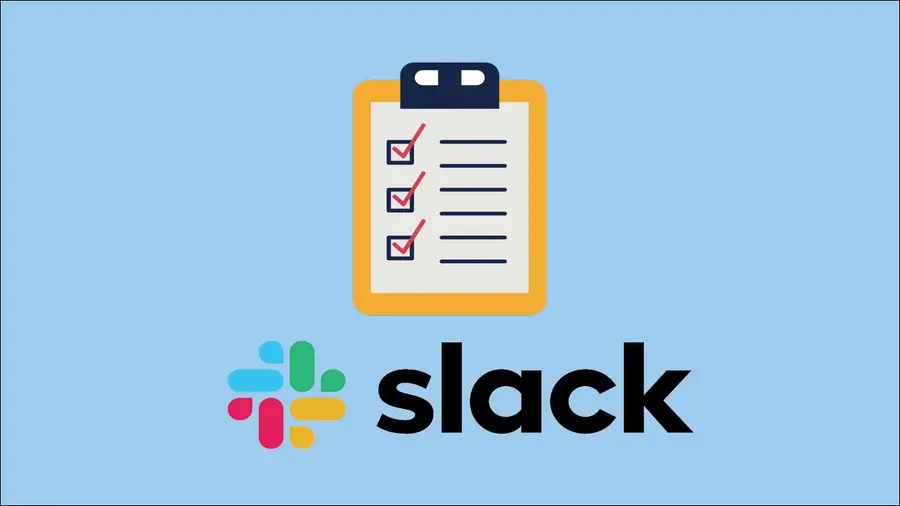Share
How to View a Full List of Existing Reminders in Slack

Share
What you’ll need
Interests
Posted in these interests:

I use Slack reminders a lot. Reminders are a great way to remind yourself of common tasks without involving your calendar program.
Sometimes, it’s useful to see a complete list of reminders you’ve already set. This short guide will show you how to view a full list of existing Slack reminders.
1 – Launch Slack

Open Slack and navigate to any channel or direct message.
2 – Enter the Slack remind list command

Enter the following command and press enter:
/remind listThe /remind list command will return a list of all current reminders as well as past and incomplete reminders.
3 – Slack reminder list actions

There are several other actions you can also perform from this view, including:
- Snooze Slack reminders by 15 minutes, 1 hour, or 1 day (to snooze them for a different time interval, simply delete the reminder and create a new one)
- Delete individual Slack reminders
- Mark Slack reminders as complete
I also recommend you click Delete all past reminders to remove old, obsolete ones.
Next, learn how to set up recurring Slack reminders to remind yourself to perform some task at a regular interval! I use this as a weekly reminder to check Howchoo’s site traffic (and if I’m busy at the moment, I simply snooze the notification).
How to Set Up Recurring Reminders in Slack
Set up recurring Slack notifications in minutes (without an app).
How to Set Up Recurring Reminders in Slack

This short guide will teach you how to set up recurring reminders in Slack, sending a notification to you or your team every week, month, 13th, or whatever interval you choose. 1 – Open the channel you’d like to post in Open the channel where you’d like the reminder to occur. You can post reminders