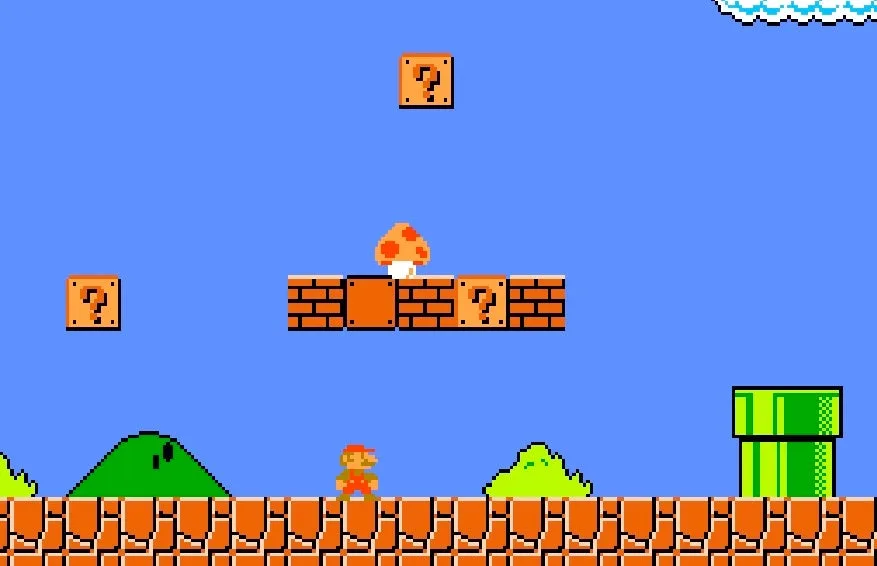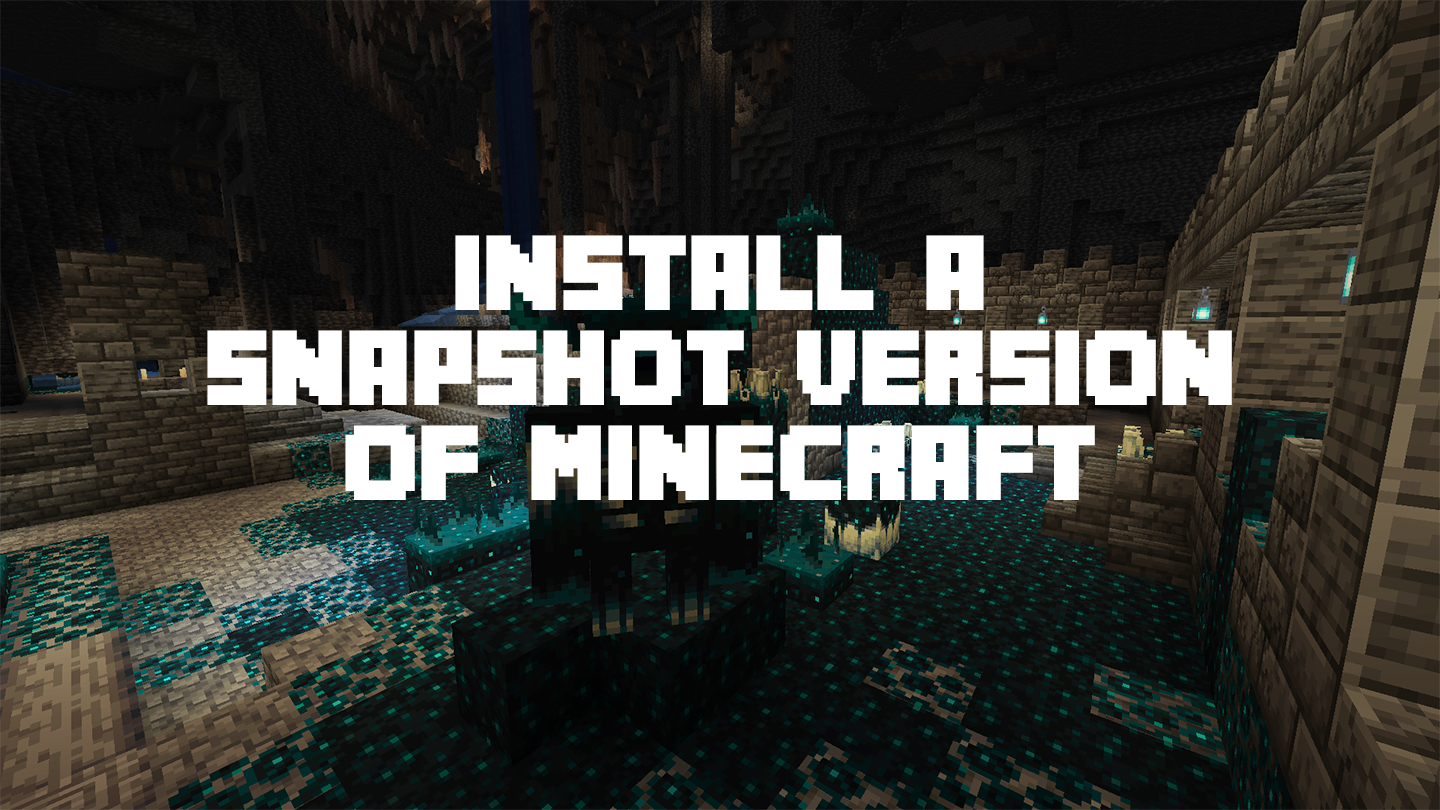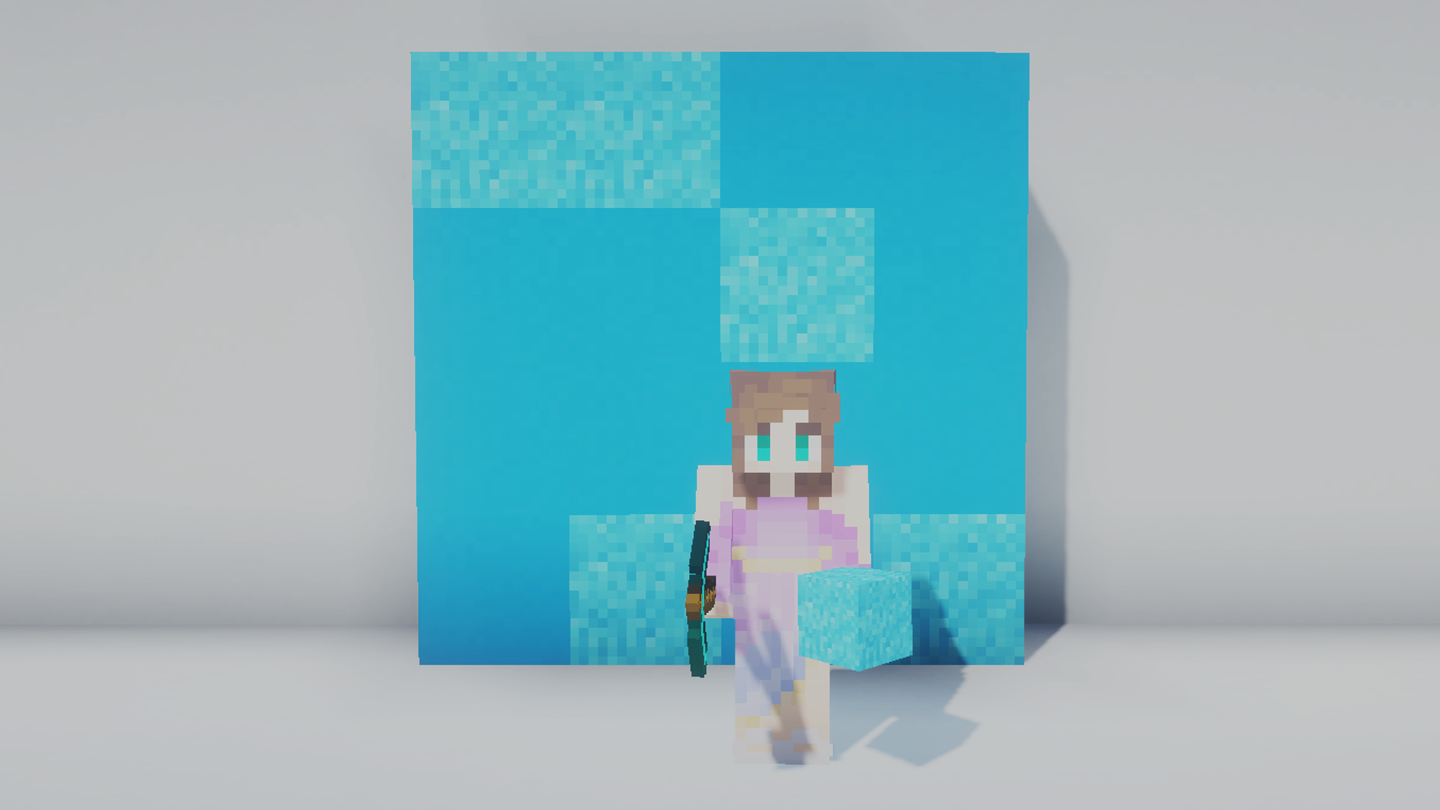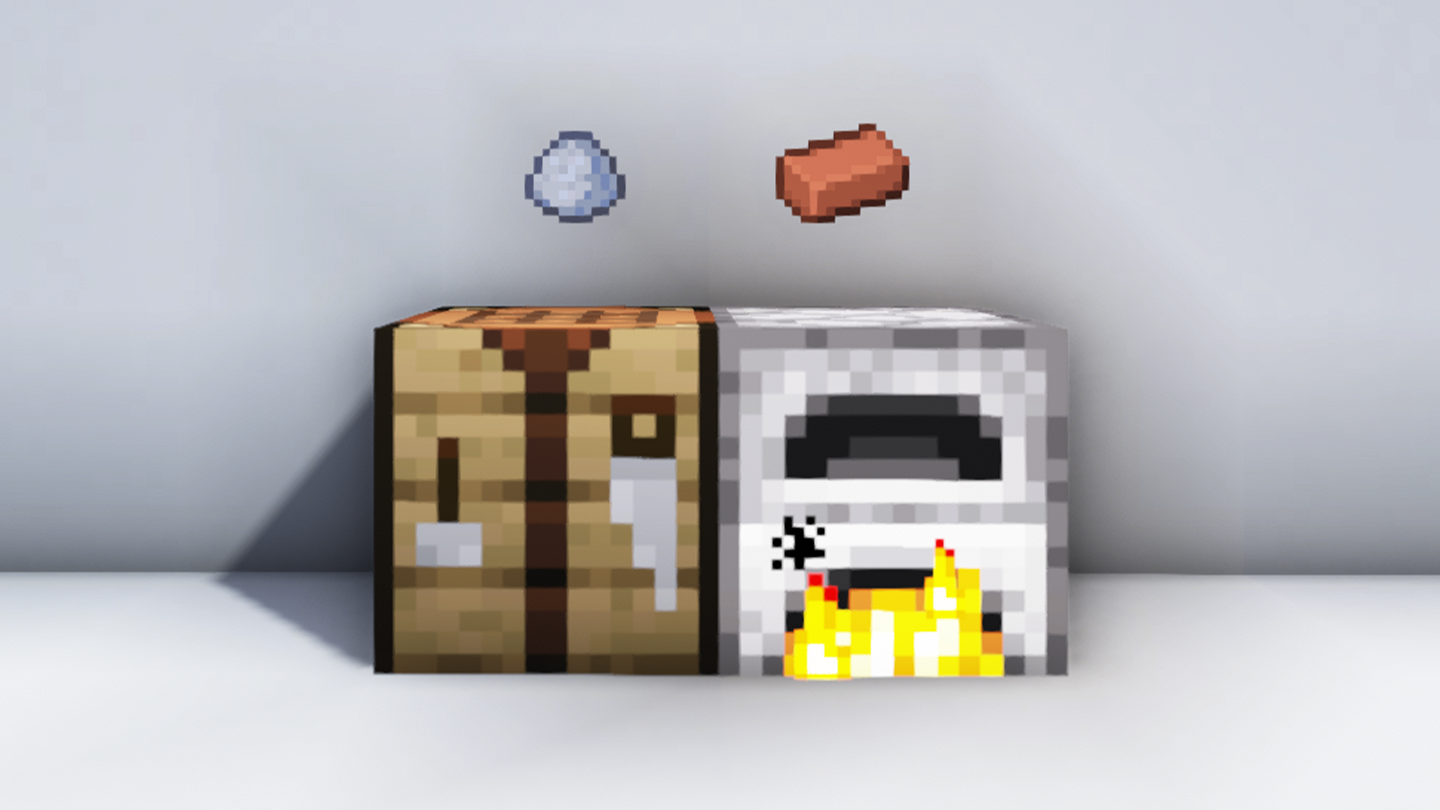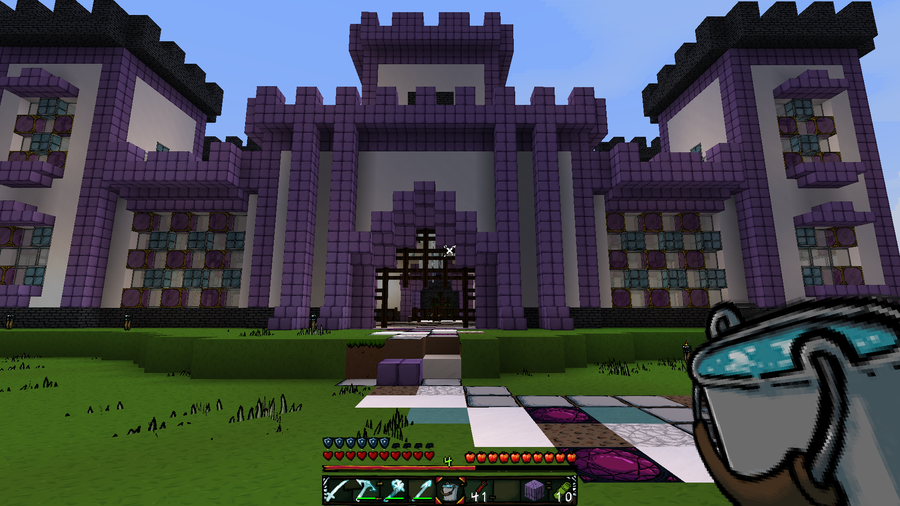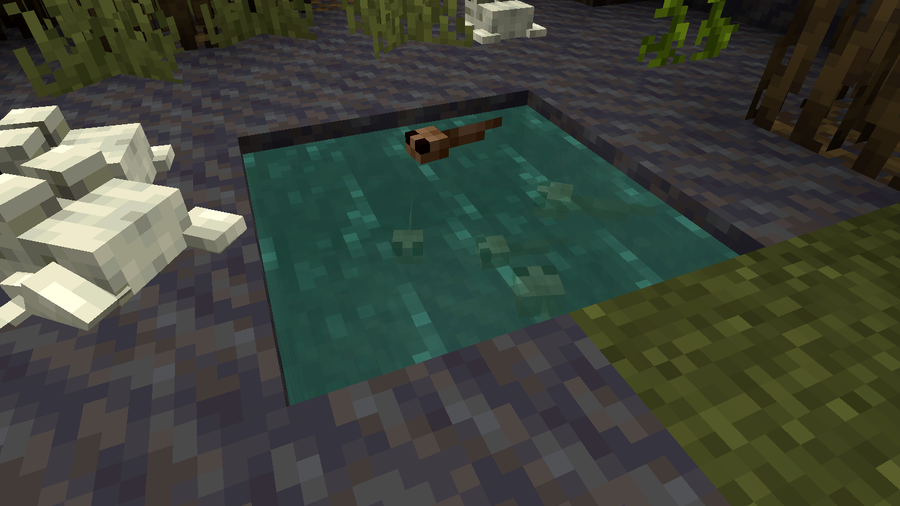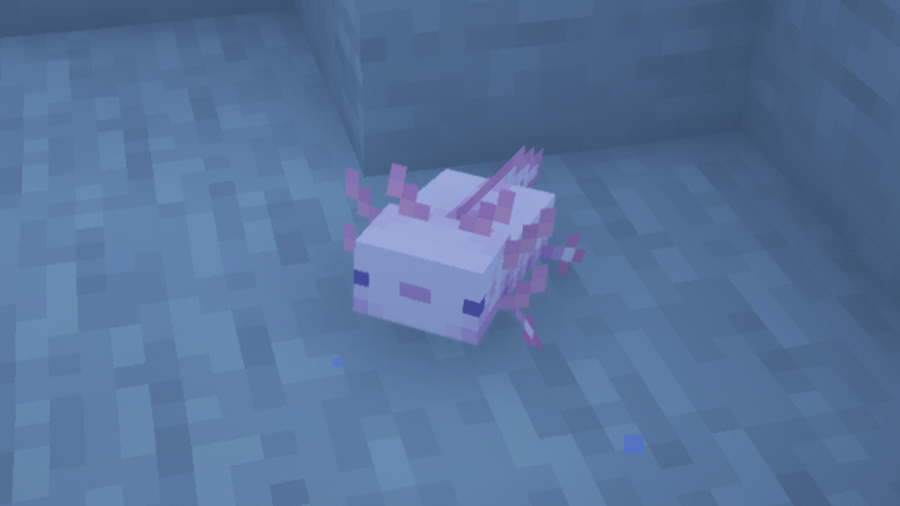Share
How To Find Screenshots in Minecraft
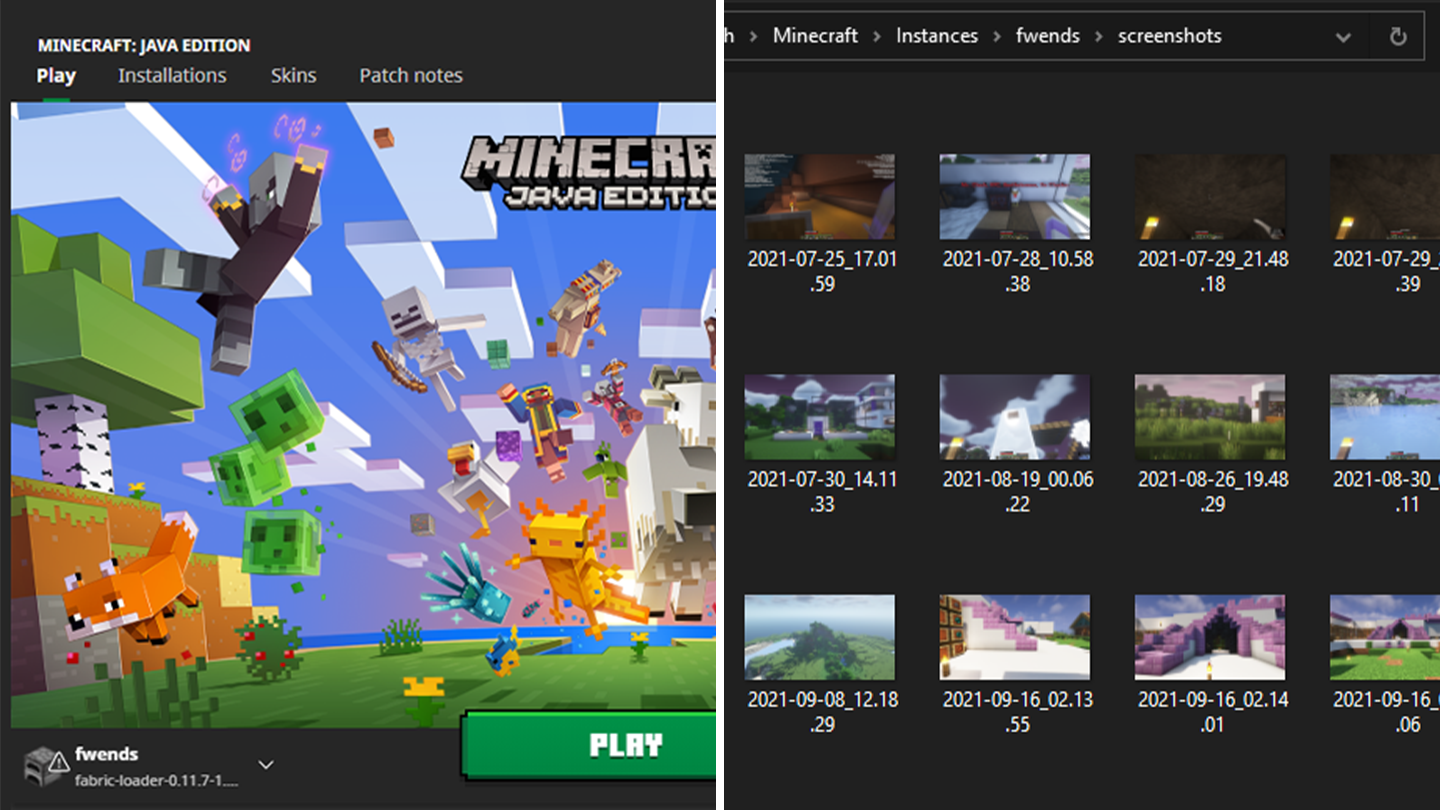
Share
Sometimes you want to share your Minecraft builds or moments with others, while other times you want to access screenshots of coordinates to the point of interest you promised you’d return to. Thankfully, no matter the need, finding your Minecraft screenshots through the Minecraft launcher is easy!
1 – Open Minecraft Launcher

If you launch Minecraft directly through the launcher, open it up and move on to the next step. If you play Minecraft through CurseForge, follow along with our other guide!
2 – Navigate to Installations Tab
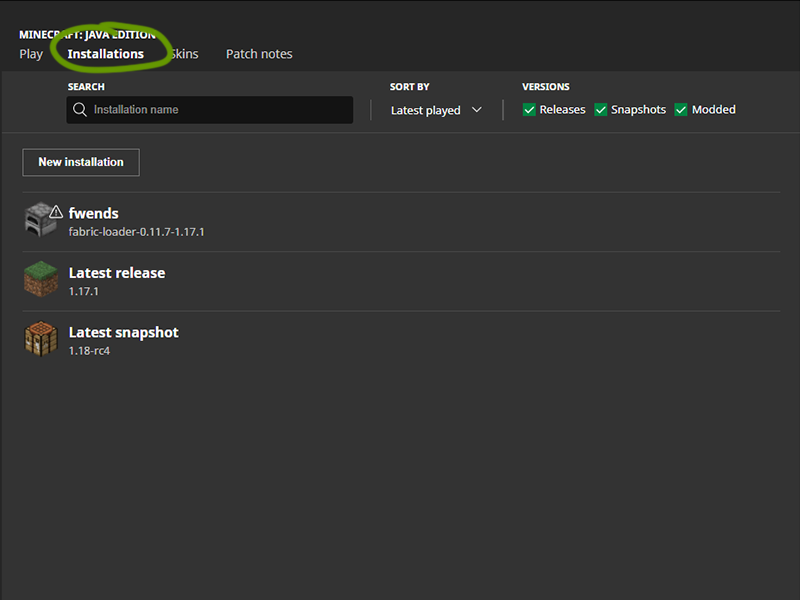
At the top of the window, under the game version, click the Installations tab.
3 – Open the Save Folder
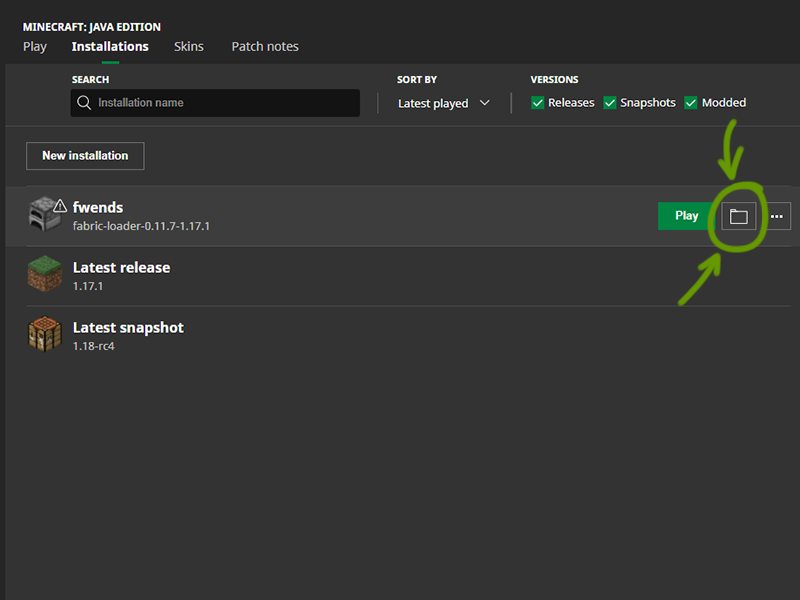
Hover your mouse over the game version you want to find and click the folder icon to the right of the Play button. Move onto the next step when the new window opens.
4 – Navigate to the Screenshots Folder
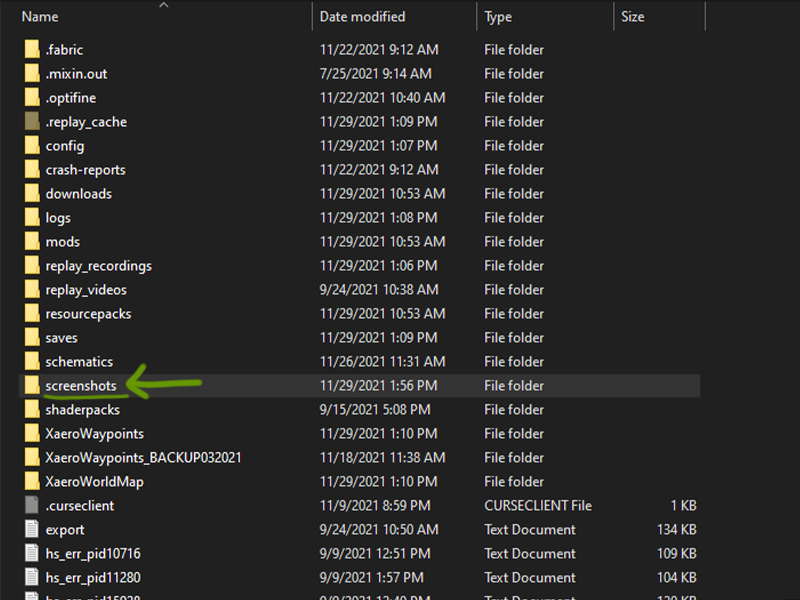
A window will open that shows all the files in the instance you played. Find the Screenshots folder and double click to open it. Within are all the screenshots you made in your worlds!
Top 10 Enchantments in Minecraft

The longer you play Minecraft, the more you realize that early-game tools just won’t cut it. Exploring the enchantment feature of Minecraft can be exciting, but also intimidating. Rather than worry about researching enchantments, below are the best enchantments in Minecraft! To learn how to enchant items, check out this guide! In this guide, you’ll see