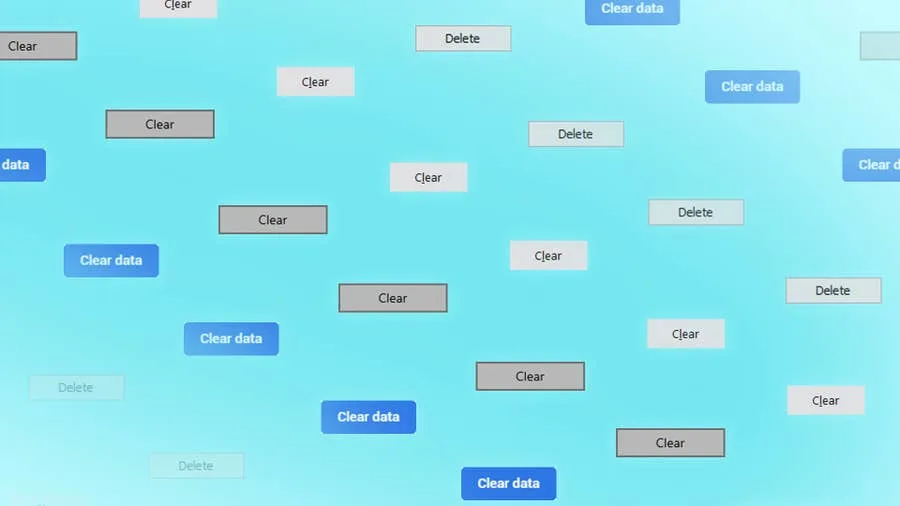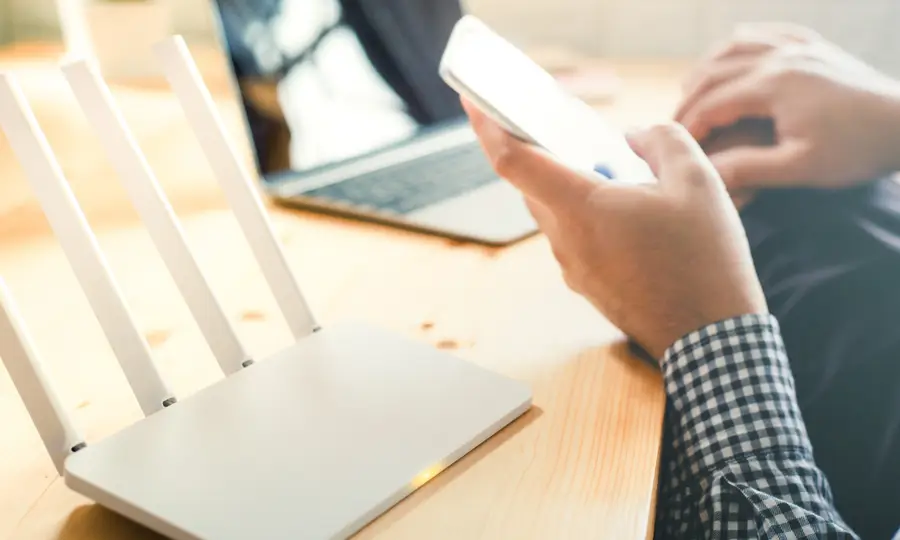Share
How to Change Your ASUS Wi-Fi Password

September 14, 2023
3 minutes
Share
What you’ll need
Interests
Series
Howchoo is reader-supported. As an Amazon Associate, we may earn a small affiliate commission at no cost to you when you buy through our links.
Posted in these interests:



1 – Log into the ASUS router
To set a new WiFi password, you’ll need to log in to your ASUS router. This will give you access to a web-based dashboard with Wireless settings. You’ll need to have or find your network security key you intend to change if you don’t already have it.2 – Access Wireless settings
To open the wireless settings, navigate to the following location:- Click Wireless on the left-hand navigation pane
- Look under the General tab
- Scroll until you see a field labeled Pre-shared key
3 – Set a new WiFi password
To set a new WiFi password, put it in the Pre-shared key field. Try to make a password that’s random and secure or use a password manager like 1Password.4 – Save your changes
Save the changes and test your new WiFi password with a wireless device.How to Change Your Frontier WiFi Password

November 25, 2023
There are a few reasons you might want to update or reset your WiFi password: making your network more secure, and making your password easier to remember and type. Improved network security You can add an extra layer of security to your network by changing the WiFi password. As long as your new password is
Continue Reading