Share
How to Change Pixels to Inches in InDesign
Share
What you’ll need
Interests
InDesign uses “picas” as its default measurement for new documents. Many graphic designers will need to switch to “pixels” for projects. While publishers may want to use “inches” for laying out a book.
This guide will show you how to easily switch between the various measurement types in InDesign.
1 – Open “Units & Increments”
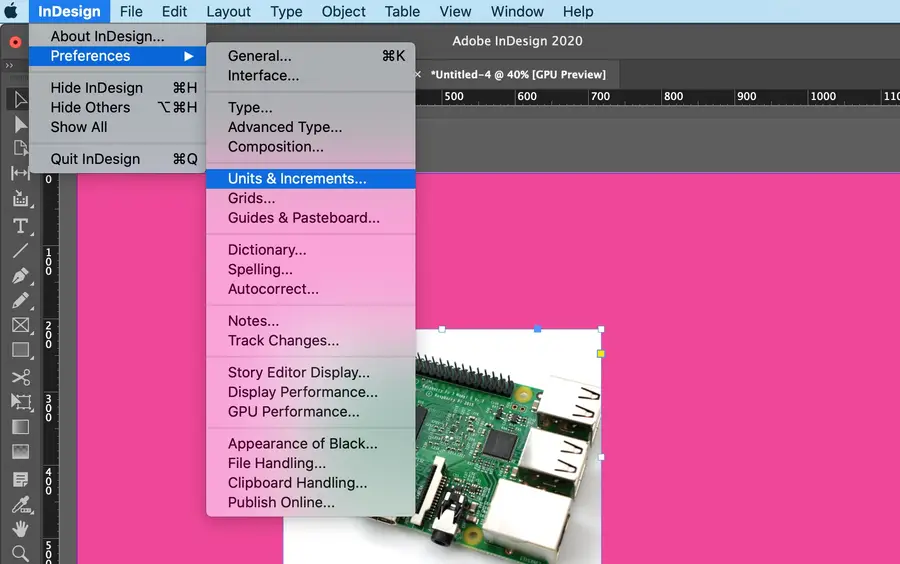
Click InDesign in the top toolbar.
Go to Preferences and click Units & Increments….
2 – Change to inches (or desired measurement)
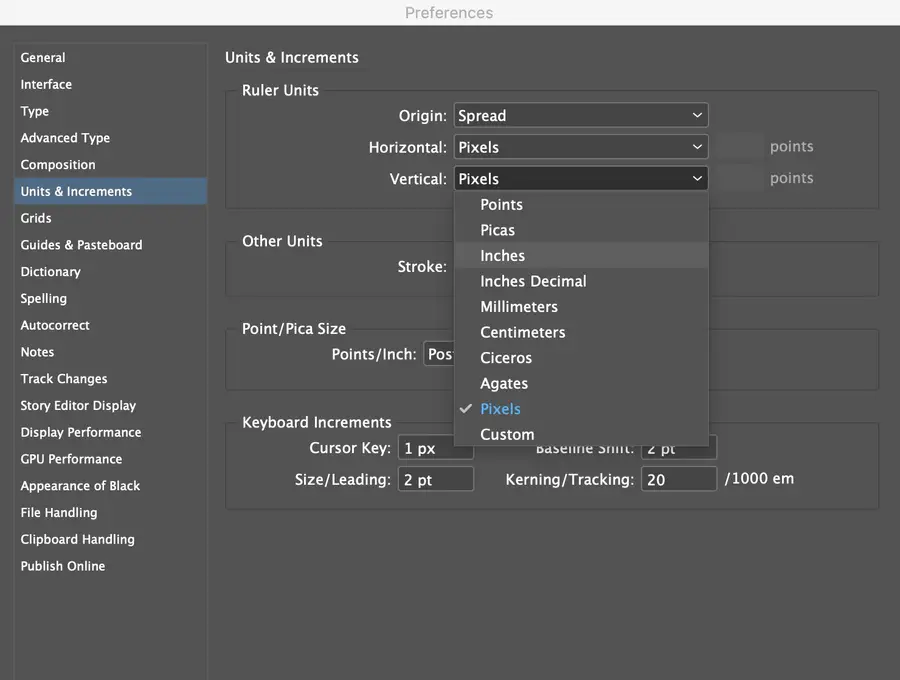
Using the drop-down arrows for the Horizontal and Vertical measurements, choose the type of measurement you would like to use in the document.
Click Okay.
How to Resize an Image in InDesign

You might think that resizing an image would be as simple as dragging the corner of the frame. Well, it is, and it isn’t! Remember that when resizing an image in InDesign, you’re essentially resizing the image’s frame. For more information, on inserting an image in InDesign and frames, check our guide. How to Insert an Image








